Add and Manage Customers
Purpose
Maintain your customer list.
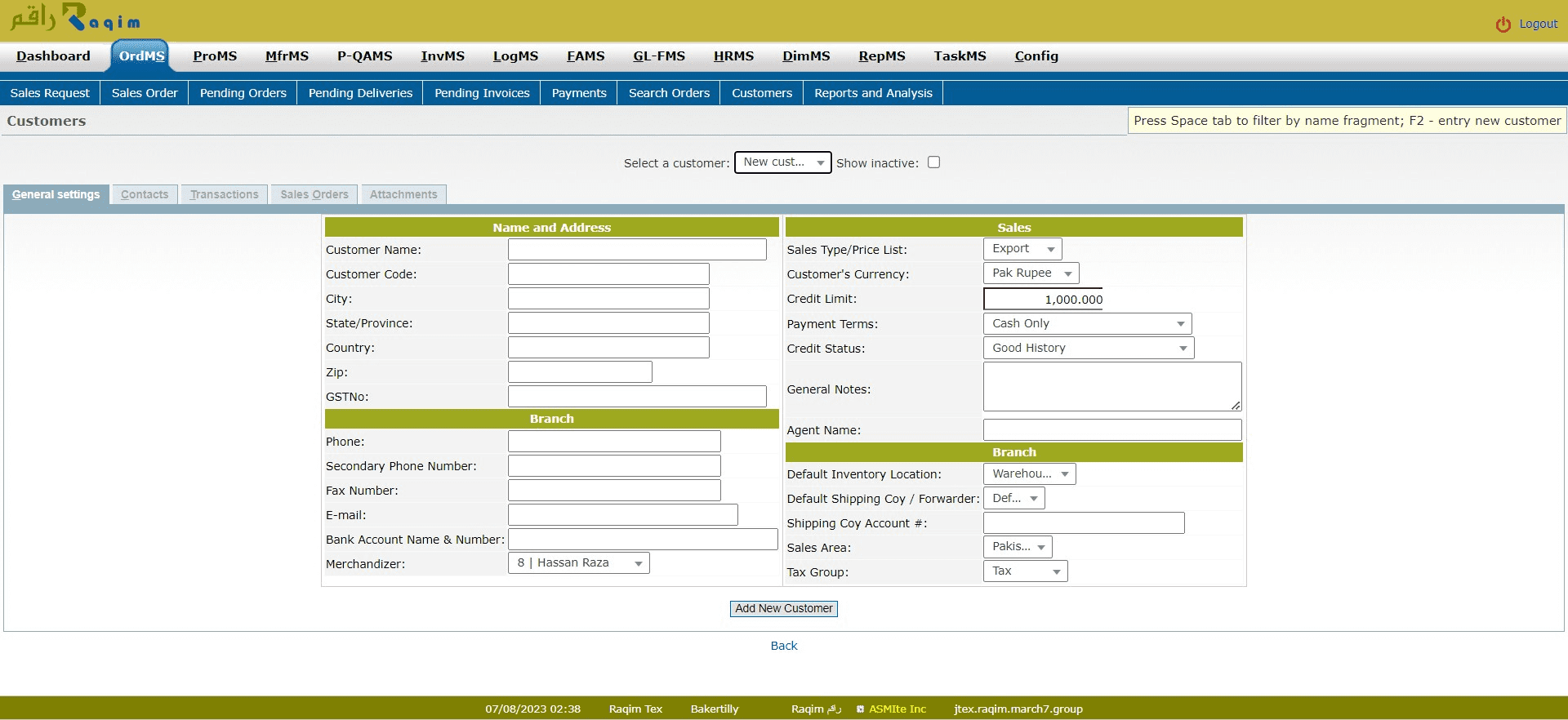
Procedure
- Using Web User Interface Customer Data Entry Methods,
- Fill in data and click Add New Customer below.
- Select a customer on the drop down list, modify data and click Update Customer.
- you can search by short name, name and tax id.
If you're missing customers on the drop down list see Tips & Tricks section below.
Contacts.
Maintain contact list for a selected customer using tab Contacts.
Here are the rules for emailing contacts in Customers, Branches and Suppliers. Each item is referring to a Contact Category.
- 'invoice' for invoices, and statement and receipts
- 'delivery' for deliveries
- 'order' for orders and quotations
- 'general' for everything
EVERY report will send an email to everybody from the current and the main, company will match those criteria except for statement and receipts.
Example the invoice report will send an email to (if existing) - branch.invoice - branch.general - customer.invoice - customer.general.
For statement and receipt only the first person (in that order) will receive the email.
So, a contact set as general on the customer settings, will receive every emails except from statement and receipt (except if nobody else get this email).
To summarize, general mean all, and customers receive email for every branch.
Tips and Tricks
If you send out Customer Statements from the Report Center by email, it is important that you put an email on the customer (not only the branch).
Many Customers?
If you have many records, you can enable Search Customer List in Company setup. You can then start a search by pressing a space in the Customer List, or use the edit box in front of the list if such one is available. Now enter fragment of Customer name and press tab. The list will now be populated with relevant records. If you enter a *, all records will be shown.
Missing Drop Down Boxes for Customers
Unless the Setup -> Company Setup Search Customer List check box is left untickled, there will be no existing customers in the drop down box display under the New Customers.
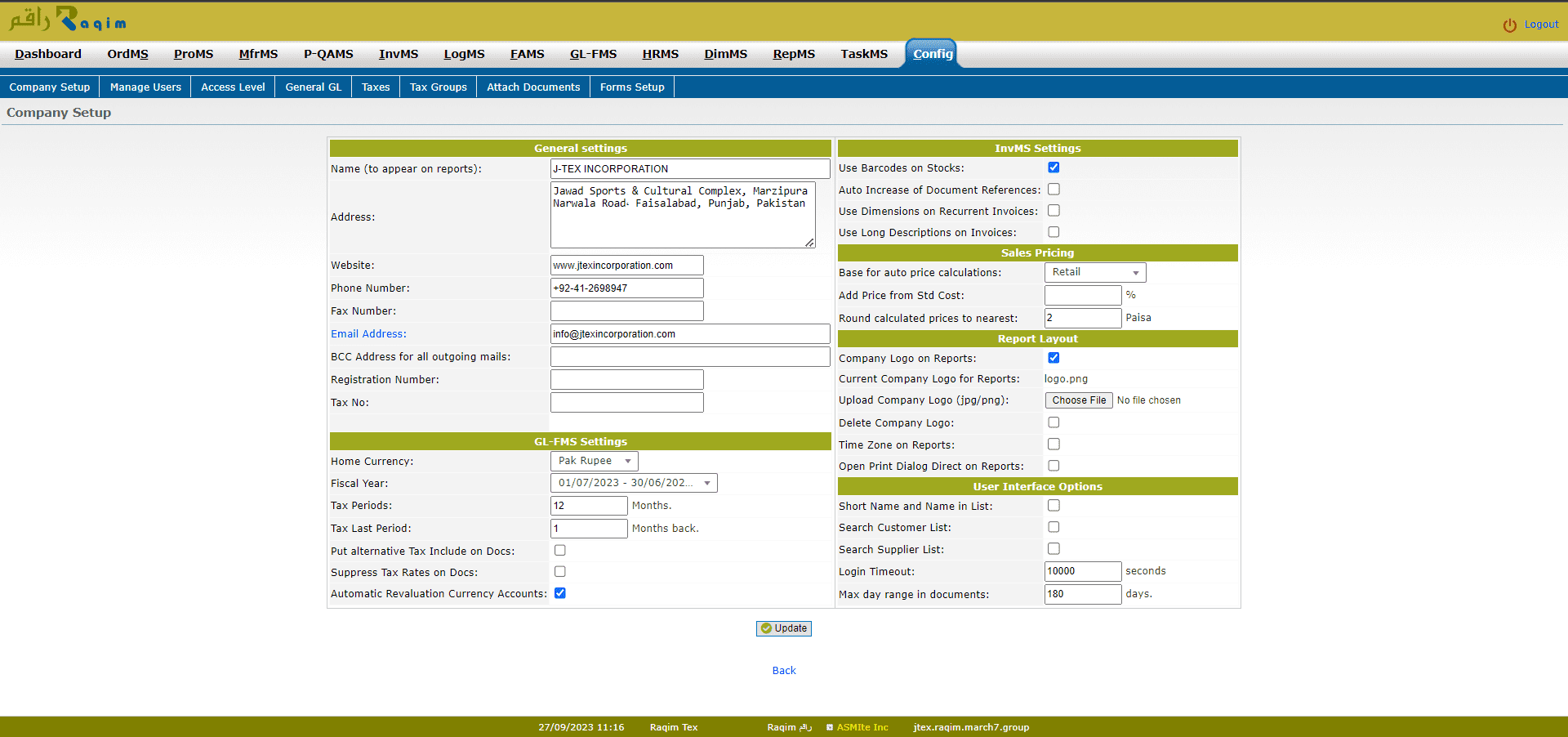
Press Space Bar, enter star sign (*) or enter characters that will be search in customer names. After pressing Enter, drop down list will be supplied with customer names found by the filter.
Deleting a customer entry
If you entered a document for a customer you can't delete it anymore. Set Customer status to Inactive instead.
Changing Address
Changing the Customer Address will not show up in reports if there exists a Branch Address which is what gets into the reports.