Purchase Order Entry
Purpose
To place Purchase Order(s).
Procedure
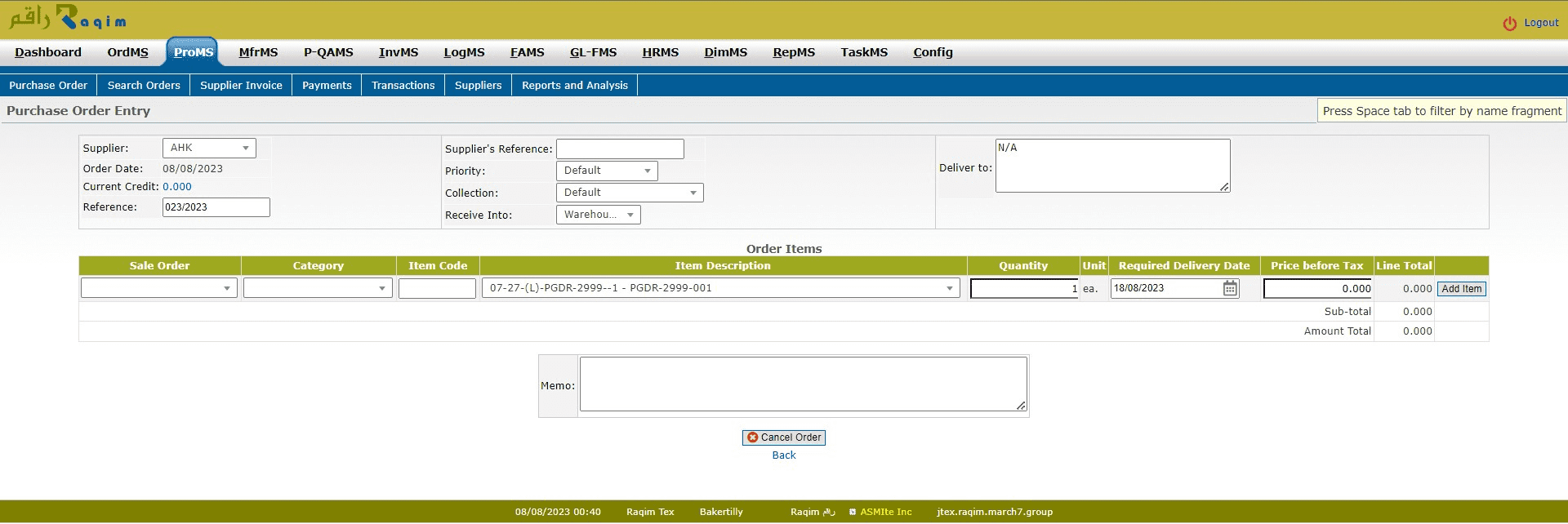
- Select a Supplier from the drop-down list
- Reference number is auto generated
- Supplier's Reference is mandatory
- Set the priority of the order from the drop-down list
- Set the Collection type of the order from the drop-down list
- Select the location where the order is to be received
- Select the Sale Order for which the purchase is being done
- Select the Category of the purchase
- Enter the Item code or Select the item through Item Description from the drop-down list
- Enter the required Quantity of the item
- Set the Required Delivery Date of the order
- Enter the Price (tax excluded) of the item
- Click Add item to add to the order list
- Click Place Order to confirm the order
Tips and Tricks
Notes
- The credit displayed on Purchase Order Page is not total balance on suppliers transactions. On PO page your current purchasing limit is displayed (i.e. Credit Limit from Suppliers page less current balance).
- To show Vendor Reference No. on Purchase Order, use Supplier's Reference field in the form.
- There is no RFQ (Request for Quote) document to send to vendors in FA. You will have to use email or other document for doing that.