Fabric Plan / Demand for Sales Order
Purpose
Fabric purchase demand and plan management
Procedure
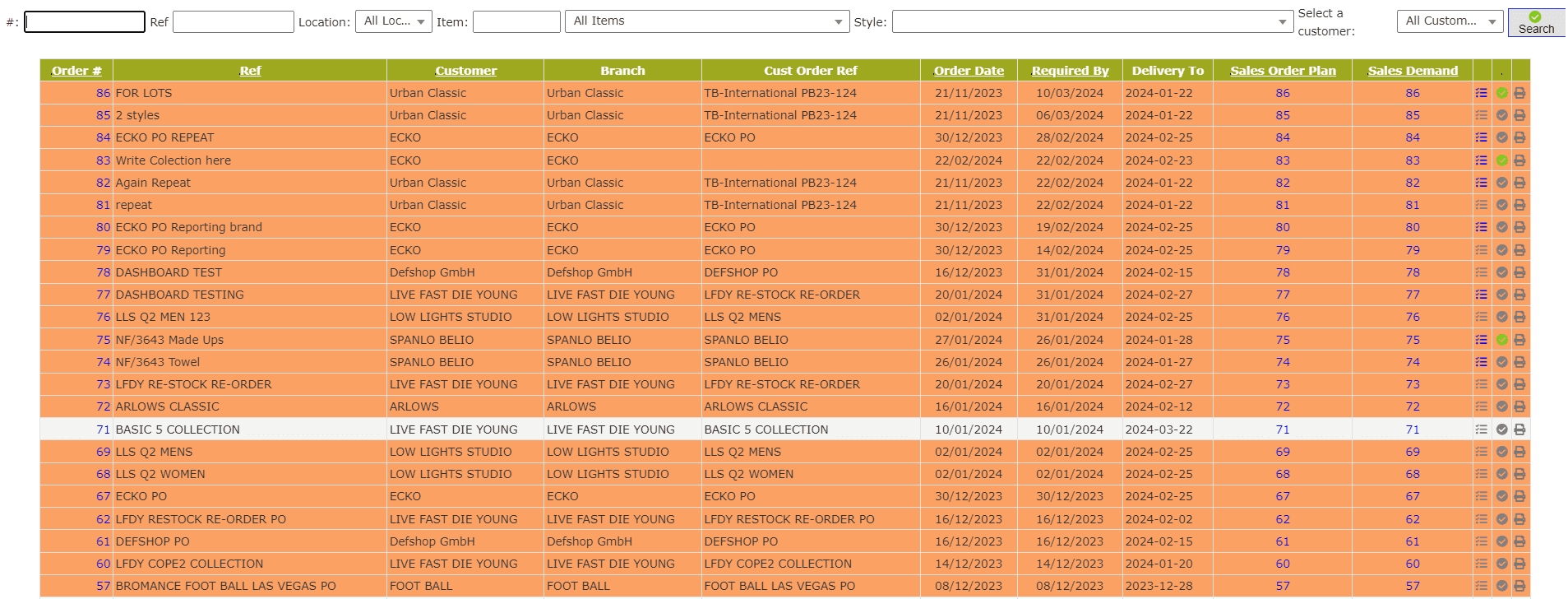
- Enter the Sales Order# to find the exact Sales Order or Enter Sales Order reference to find relevant Sales Orders
- Select Location from the drop-down list
- Select Item from the drop-down list
- Select Customer from the drop-down list
- Click on the Search button to apply filters
- Click on the Fabric Purchase Planning button to prepare purchase demand and purchase plan
- Select Style ID of the Item from the drop-down list
- Select the Dyed Fabric by either Dyed Fabric Code or Fabric Description
- Enter the Required Number of Pieces
- Enter the Cut Waste% of the Dyed Fabric
- Enter the Extra Quantity% of the Fabric for cutting
- Enter the Dye Waste% of the Fabric
- Enter the Extra Quantity% of the Fabric for Dyeing
- Enter the Required by date of the Item
- Enter the Add Item button to register the entry in the list
- Enter the associated notes/instructions in Remarks section
- Click on the Update Plan button to update the purchase plan list
- Purchase Demand is auto-generated with respect to Composite Purchase Plan
- Click on the Edit button against an entry to edit
- Enter the new Required Quantity of the Item
- Enter the new Required by date of the Item
- Click on the Update button to update changes
- Click on the Green Approve to approve
- Click on the Approve button to approve the Fabric Purchase Plan
Composite Purchase Plan
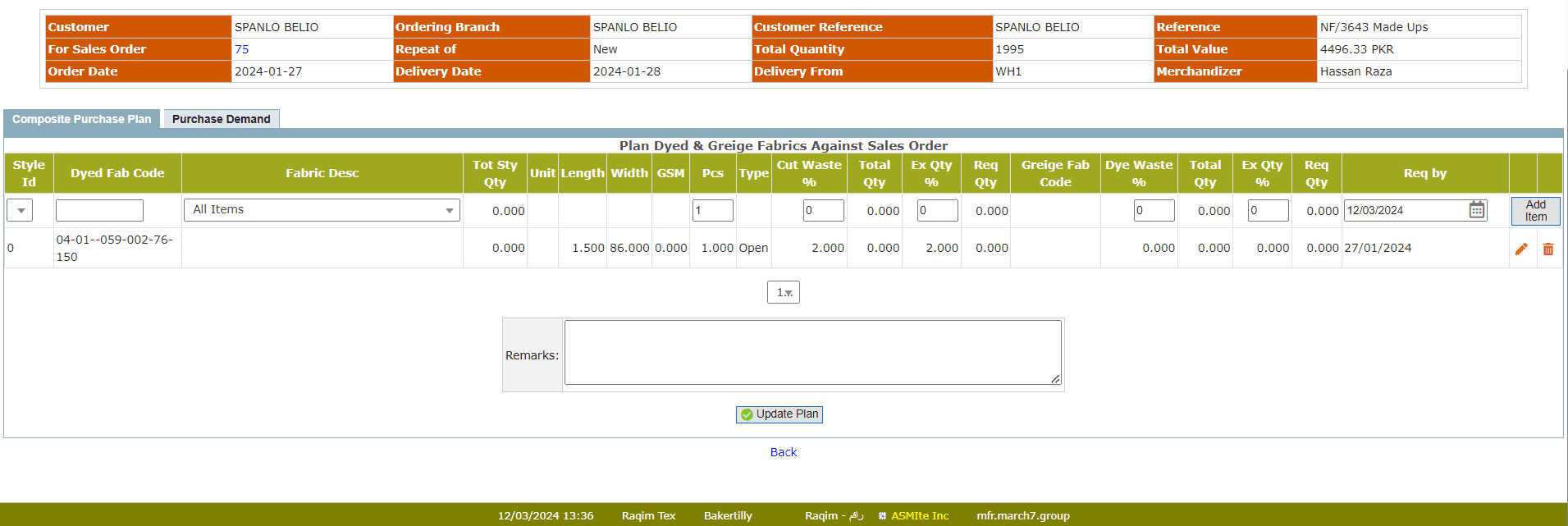
Purchase Demand
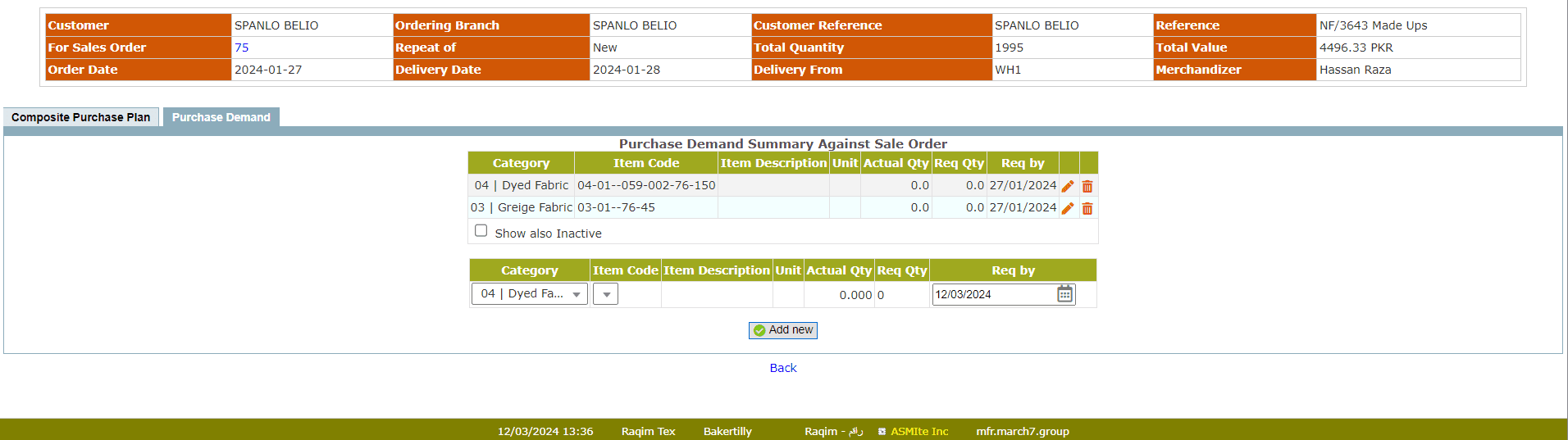
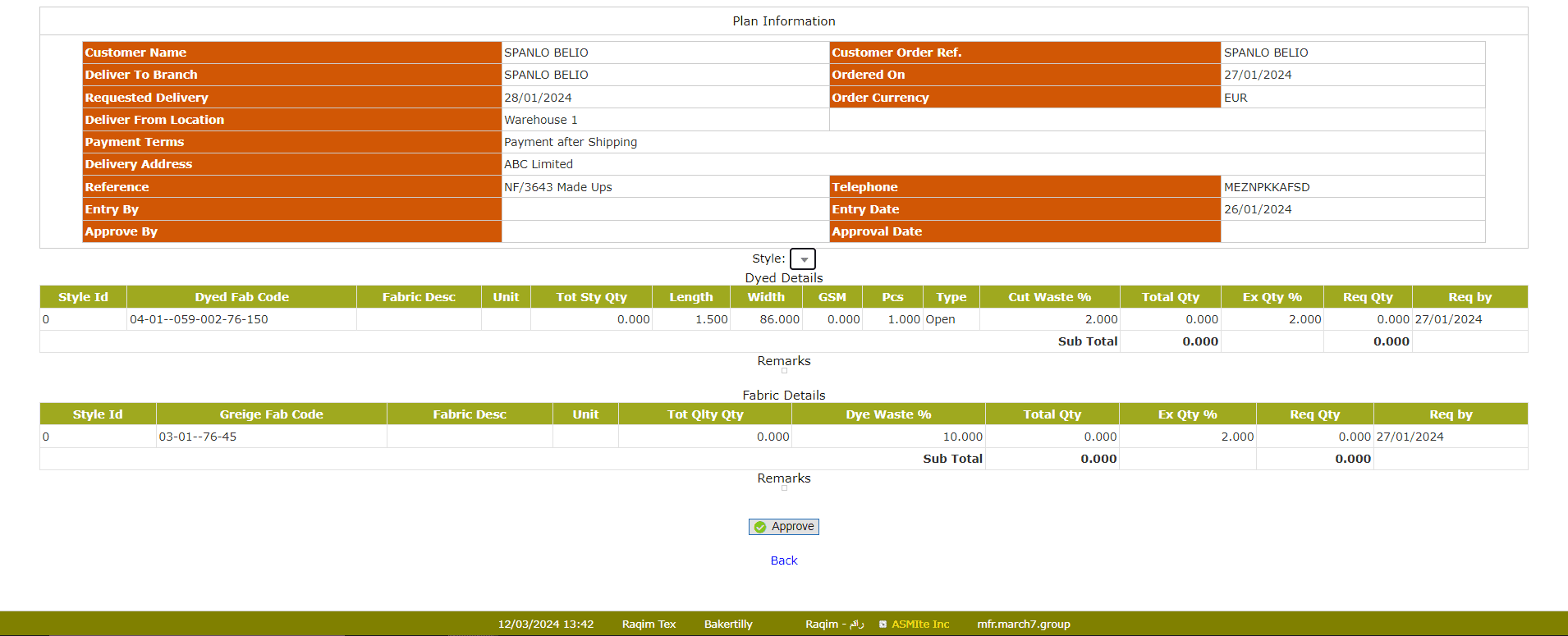
Tips and Tricks
Can I add entries in Purchase Demand, manually?Raqim create Purchase Demand list automatically from the Purchase Plan, however, you can edit them later.