Accessory Plan / Demand for Sales Order
Purpose
Accessories purchase demand and plan managementProcedure
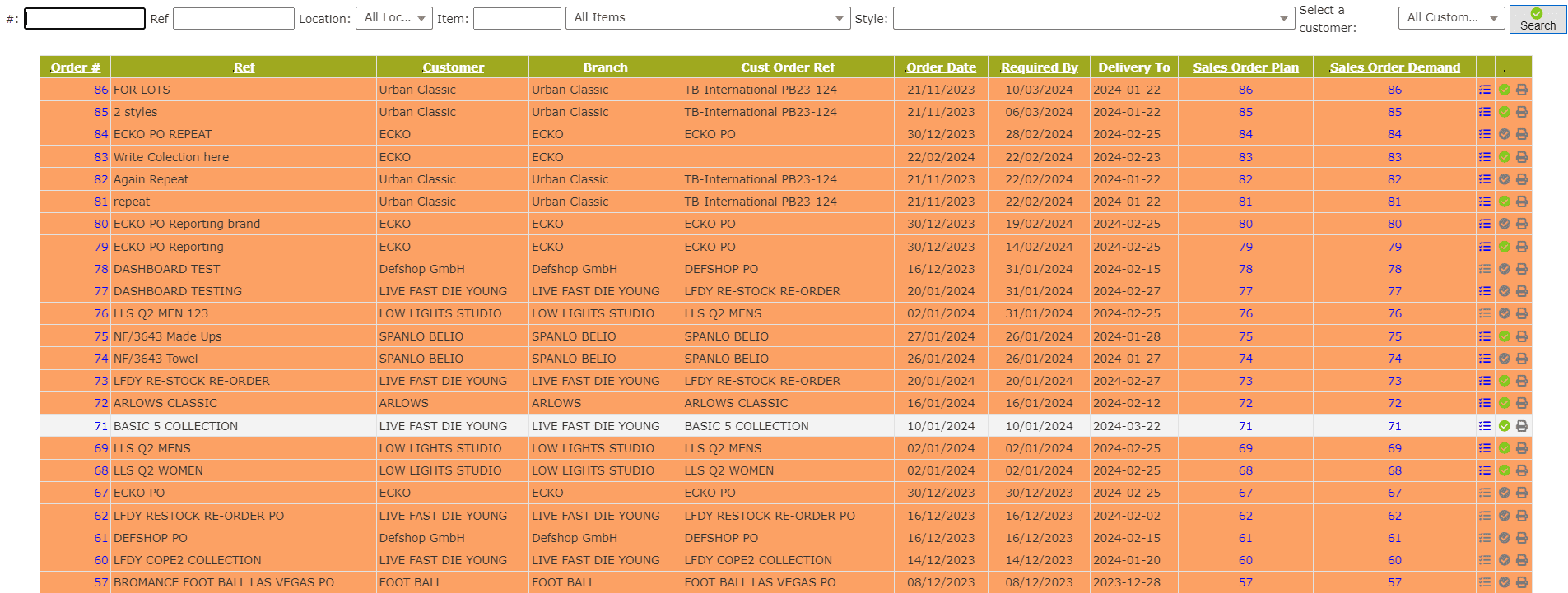
- Enter the Sales Order# to find the exact Sales Order or Enter Sales Order reference to find relevant Sales Orders
- Select Location from the drop-down list
- Select Item from the drop-down list
- Select Customer from the drop-down list
- Click on the Search button to apply filters
- Click on the Accessories Purchase Planning button to prepare purchase demand and purchase plan
- Select the Style ID from the drop-down list
- Select the Accessory by either the Accessory Code or Accessory Description
- Enter the Quantity used per Piece
- Enter the Waste% of the accessory
- Enter the Extra Quantity% of the accessory
- Enter the Required by date of the Item
- Click on the Choose File button to upload the image of the Item
- Click on the Add Item button to add entry to the list
- Enter the Relevant Notes in Remarks Section
- Click on the Update Plan button to update the plan list
- Select the Accessory by either the Accessory Code or Accessory Description
- Enter the Quantity used per Piece
- Enter the Waste% of the accessory
- Enter the Extra Quantity% of the accessory
- Enter the Required by date of the Item
- Click on the Choose File button to upload the image of the Item
- Click on the Add Item button to add entry to the list
- Enter the Relevant Notes in Remarks Section
- Click on the Update Plan button to update the plan list
- Click on the Edit button against the entry to edit
- Enter the new Required Quantity of the Accessory
- Enter the new Required by date of the Accessory
- Click on the Update button to update the changes
- Click on the Green Approve button against the Sales Order to approve
- Click on the Approve button to approve the Accessory Purchase Plan
Accessories Purchase Plan (by style)
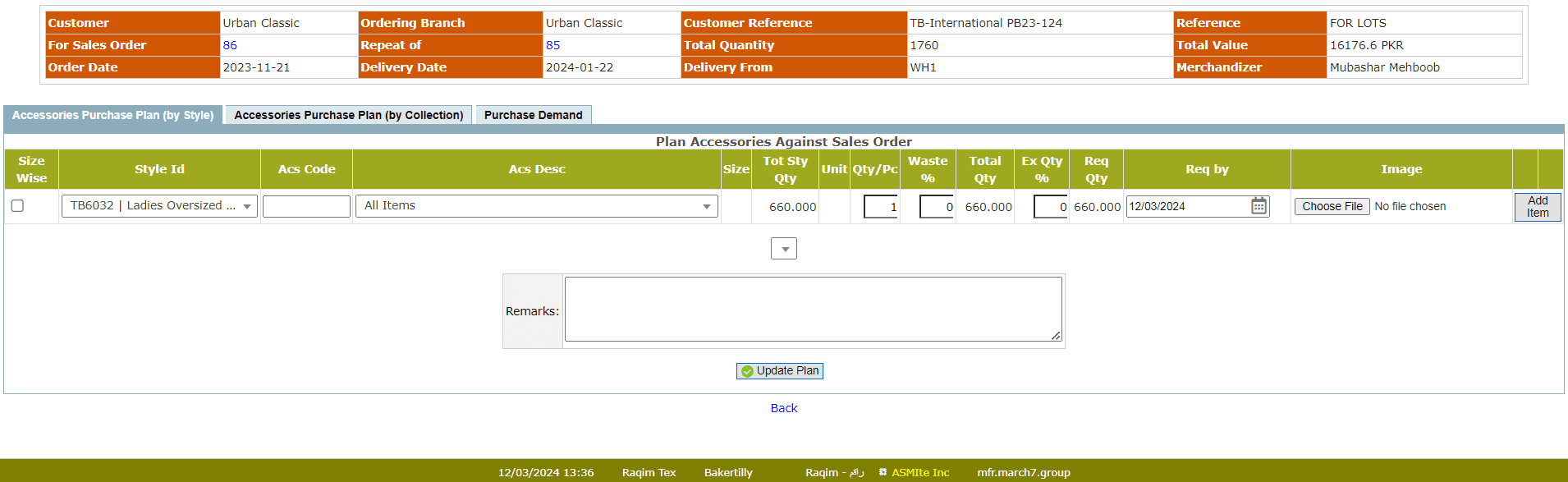
Accessories Purchase Plan (By Collection)
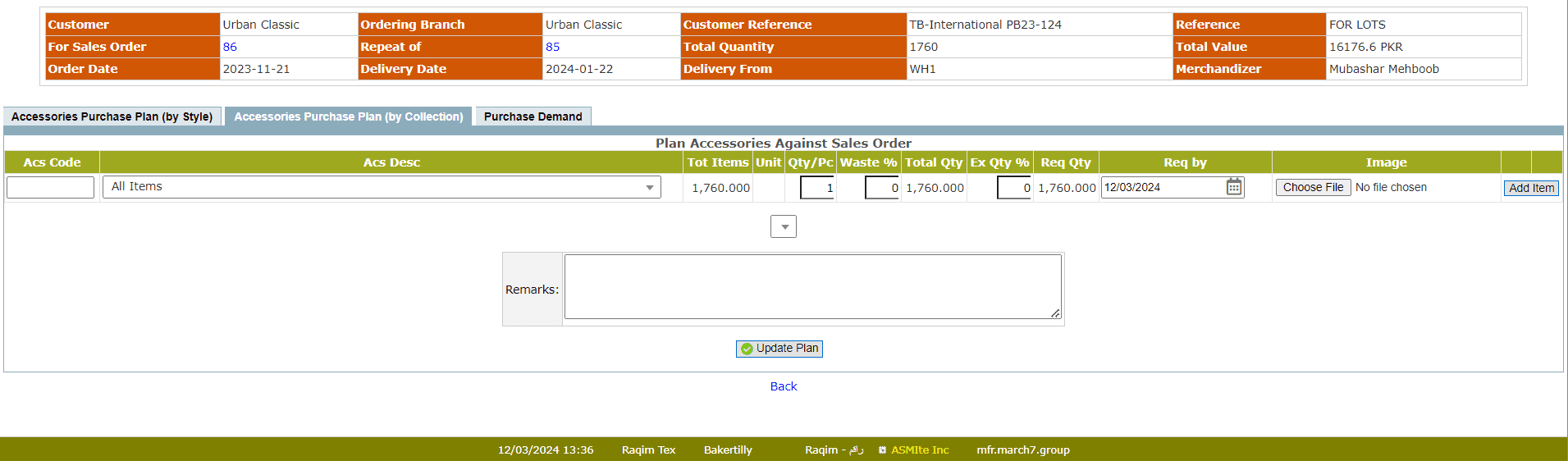
Plan Demand
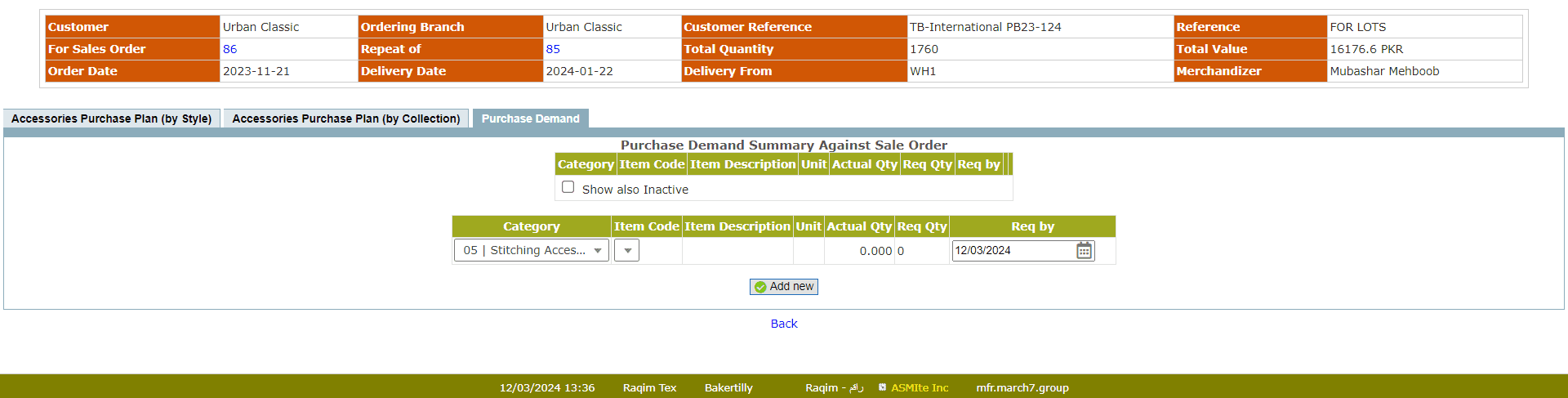
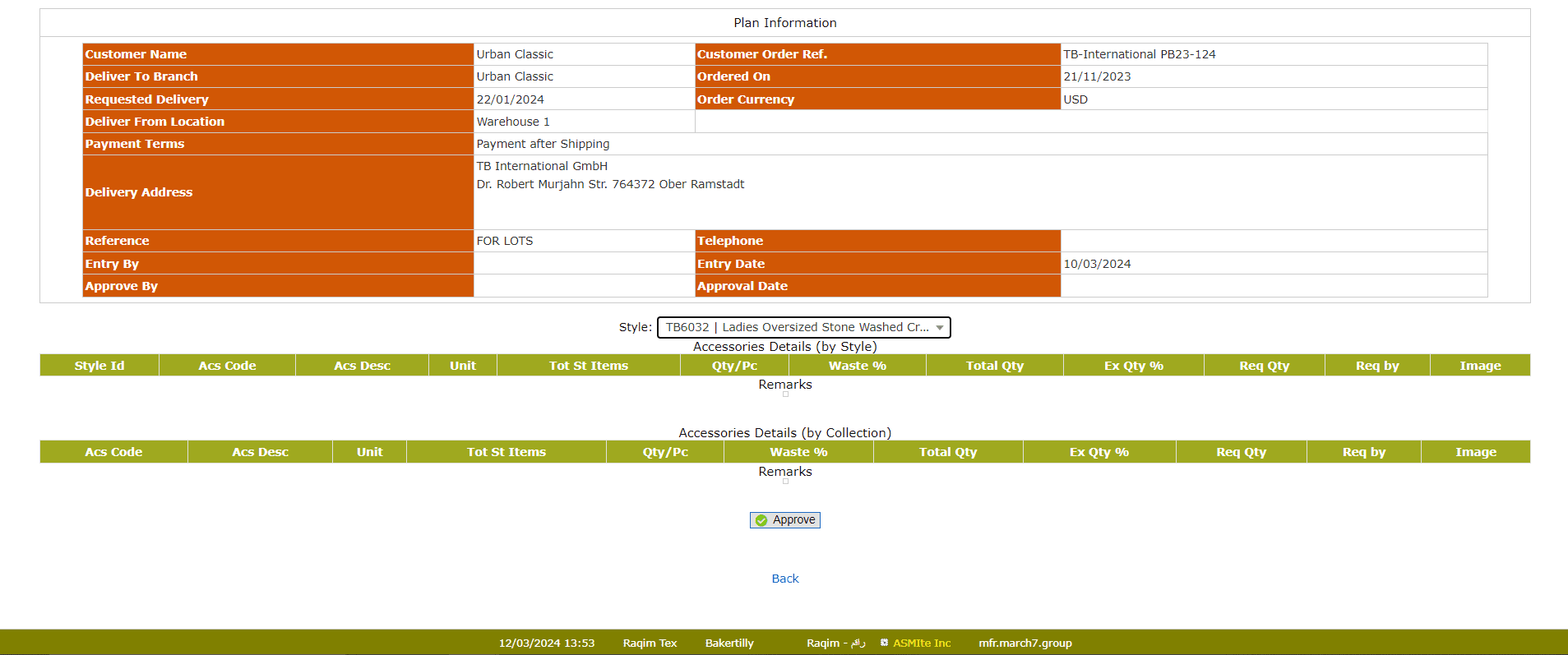
Tips and Tricks
Can I add entries in Purchase Demand, manually?Raqim create Purchase Demand list automatically from the Purchase Plan, however, you can edit them later.