Sales Order Entry
Purpose
Generate a new Sales Order.
Procedure
As with creating a Sales Quotation, one each of the following must have previously been created/setup prior to creating a new Sales Order (an error will be displayed if one of these things are missing):
- Item
- Customer
- Customer Branch
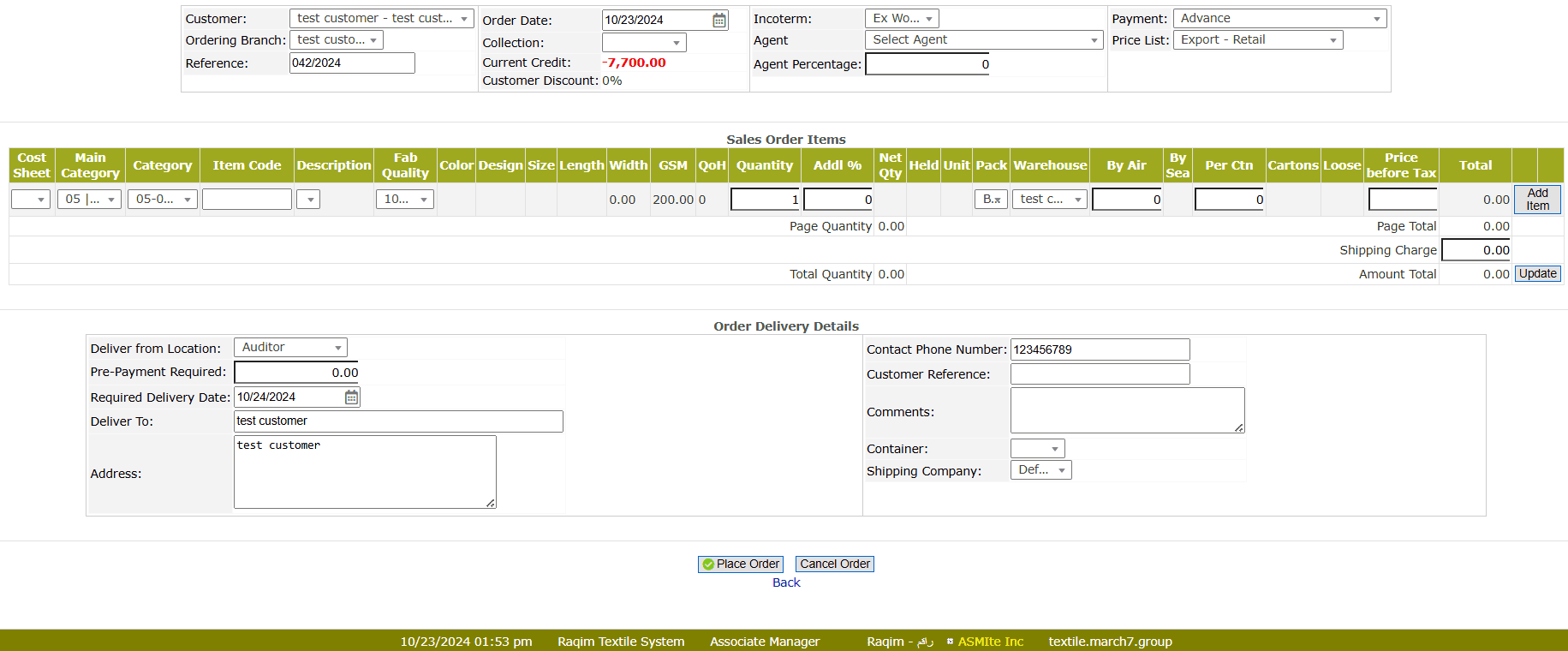
- Select Customer from the drop-down list
- Set the Payment method from the drop-down list
- Select Ordering Branch from the drop-down list
- Select the Price List from the drop-down list
- Select the Incoterm policy from the drop-down list
- Select the Agent from the drop-down list
- Enter the Agent's Percentage
- Select the Cost Sheet of the Item from the drop-down list
- Select the Category of the item from the drop-down list
- Select the Item by either Item Code or Item Description from the drop-down list
- Enter the Quantity of the item
- Enter the Addl% of the item
- Select the Pack type from the drop-down list
- Select the Warehouse from the drop-down list
- Enter the quantity to deliver By Air (the remaining quantity will be added to ship By Sea )
- Enter the number of items Per Carton
- Enter the Price before Tax
- Set the Shipping Charges
- Click on the Update button to update the list
- Set the Delivery Details
- Click on the Place Quotation to place quotation
Tips and Tricks
- To view all open Sales Orders use Sales Order Inquiry on the OrdMS tab.
- To make created Sales Order a template for Delivery documents or Invoices use Sales Order Inquiry and tick the Tmpl checkbox.
- If you Place your mouse pointer over any button, you will see an text about what is going to happen.
Notes
- Cancel Button: If creating a new sales order, this button cancels the Changes. If an existing order is being edited, pressing it means deleting the sales order.