Customer Payment Entry
Purpose
Make an A/R deposit into a customer's account.
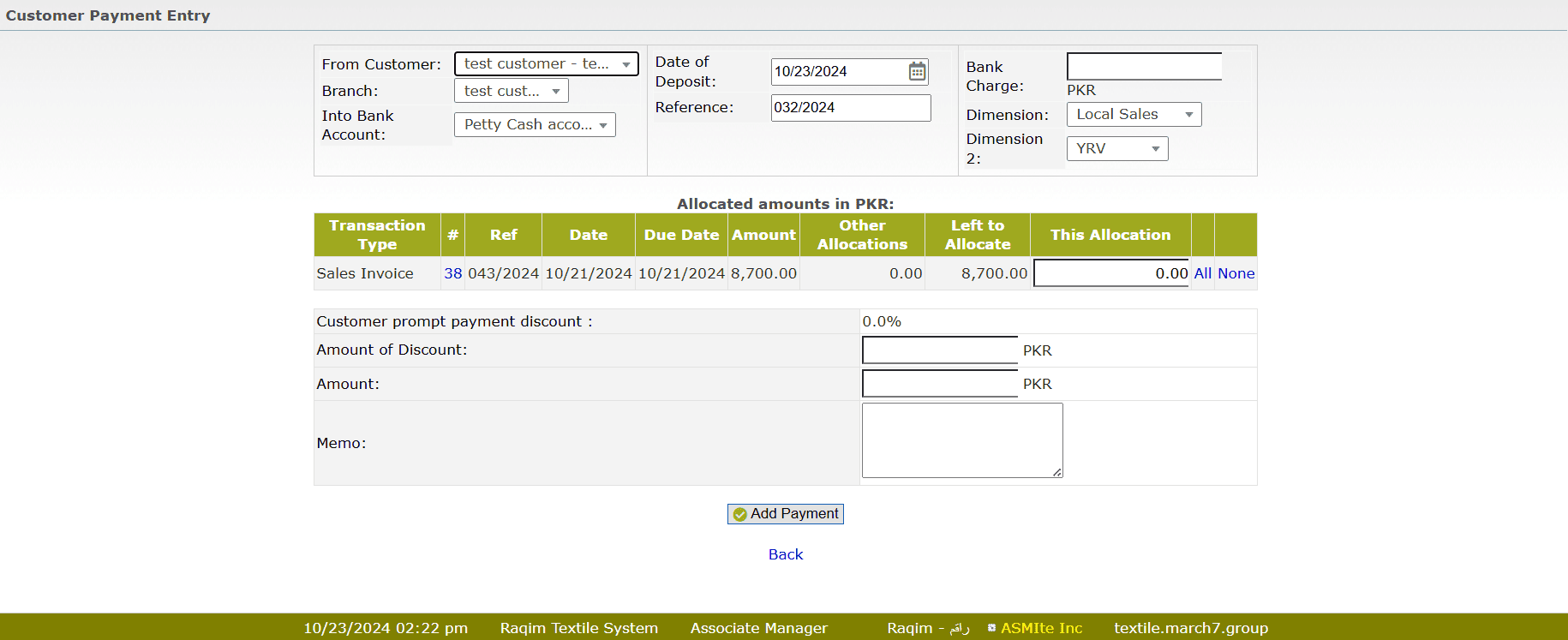
Procedure
- Select the customer's account from drop-down combo-box. If there is more than one branch/location for this customer, select the correct one from the second combo-box.
- Select the bank account to which the deposit should be made. List of Bank Accounts can be setup in GL-FMS module.
- If needed, change the date of the deposit.
- Enter the full amount of any additional bank charges (NSF charge, Cheque certification, etc).
- Enter the discount taken by the customer (the discount they are qualified to take will be shown above this line).
- Enter the full amount of the deposit.
- Optionally, enter a memo/note about the deposit. This may be something as simple as the type of payment(VISA/Mastercard/Direct Deposit/Cheque/etc.) or cheque number.
In order to apply this payment to individual invoices, you must select Allocate Customer Payments or Credit Notes from the Sales tab, after you have finished entering payments.
Tips and Tricks
- A reference number will be generated automatically. It is not, typically, a good idea to change/set this number manually.
- Exchange rates are applied automatically. If the wrong exchange rate is listed, you may need to adjust the following:
- Config Tab->Company Setup - Set the correct currency for your company/country.
- OrdMS Tab->Customers - Set the correct currency for your customer.
- GL-FMS Tab->Exchange Rates - Set/Update the correct exchange rate for the currency in question.