Textile Item Variants
Purpose
To add, edit or delete the Variant of an Item. An item can have several variants depending upon their Beam Information, Yarn Construction, Knit Quality, Weave Quality, Designs and Wash Types.
Procedure
You have to pre-set the variants to describe item details.Beam Information
- Enter the Beam Code
- Enter the complete Beam Name
- Click on Add new to add
Yarn Type
- Enter the Yarn Type Code
- Enter the complete Yarn Type Name
- Click on the Add new to add
Yarn Blend
- Enter the Yarn Blend Code
- Enter the complete Yarn Blend Name
- Set the Polyster% of the Yarn Blend
- Set the Cotton% of the Yarn Blend
- Set the Yarn Count of the Yarn Blend
- Click on the Add new to add
Yarn Quality
- Enter the Yarn Code
- Enter the complete Yarn Name
- Select the Yarn Type from the drop-down list
- Select the Blend of the Yarn from the drop-down list
- Click on the Add new to add
Weft Type
- Enter the Weft Type Code
- Enter the complete Weft Type Name
- Click on the Add new to add
Knit Quality
- Enter the Knit Quality Code
- Enter the complete Knit Quality Name
- Select the Weft Type from the drop-down list
- Enter the GSM (Grams per square metre) value of the Fabric
- Enter the Knit value
- Enter the number of Tucks
- Enter the number of Loops
- Enter the Ply ratio of the fabric
- Enter the Length of the fabric
- Enter the Width of the fabric
- Click on the Add new to add
Weave Quality (Gen)
- Enter the Weave Quality Code
- Enter the complete Weave Quality Name
- Enter the number of Reeds in the Fabric
- Enter the number of picks in the Fabric
- Enter the warp value of the fabric
- Enter the Weft Type of the fabric
- Enter the Weft value of the fabric
- Enter the Width of the fabric
- Click on the Add new to add
Weave Quality (Bath)
- Enter the Weave Quality Code
- Enter the complete Weave Quality Name
- Set the Blend from drop-down list
- Set the Pile from drop-down list
- Set the Weft Type from drop-down list
- Set the Weft from drop-down list
- Set the Ground from drop-down list
- Set the Fancy type from drop-down list
- Click on the Add new to add
Wash type
- Enter the Washing Code
- Enter the complete Washing Name of the Wash Type
- Click on the Add new to add
Manage Version
- Enter the Version Code
- Enter the complete Version Name
- Click on the Add new to add
Manage Designs
- Enter the Design Code
- Enter the complete Design Name
- Select the dedicated Customer of the size from the drop-down list, if assigned
- Select the dedicated Supplier of the size from the drop-down list, if assigned
- Click on the Add new to add
Manage Dyeing
- Enter the Dye Code
- Enter the complete Dye Name
- Select the dedicated Customer of the size from the drop-down list, if assigned
- Select the dedicated Supplier of the size from the drop-down list, if assigned
- Click on the Add new to add
Manage Printing
- Enter the Print Code
- Enter the complete Print Name
- Select the dedicated Customer of the size from the drop-down list, if assigned
- Select the dedicated Supplier of the size from the drop-down list, if assigned
- Click on the Add new to add
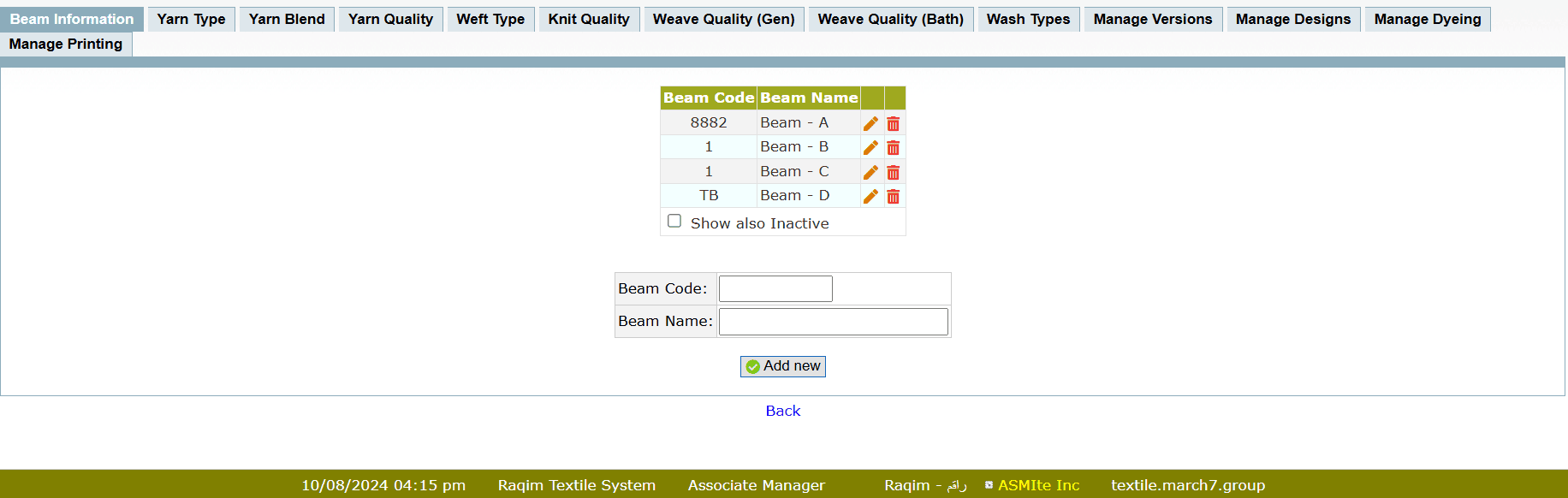
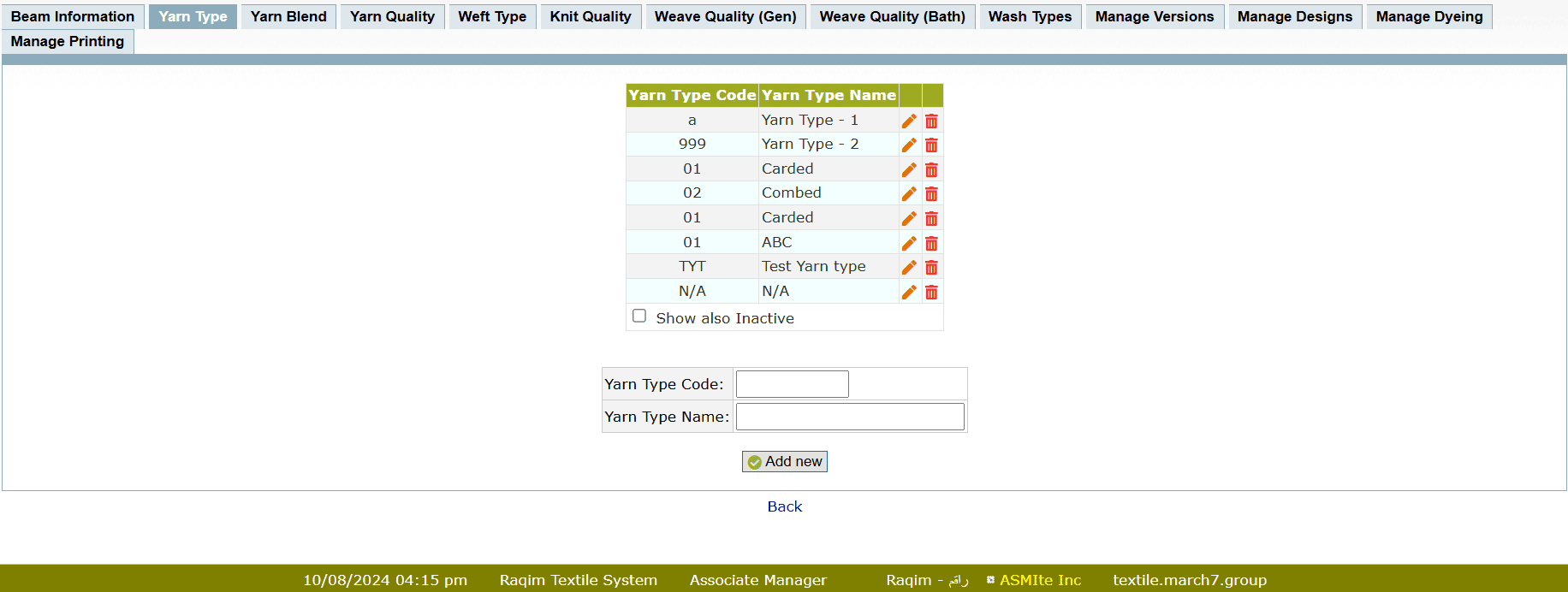
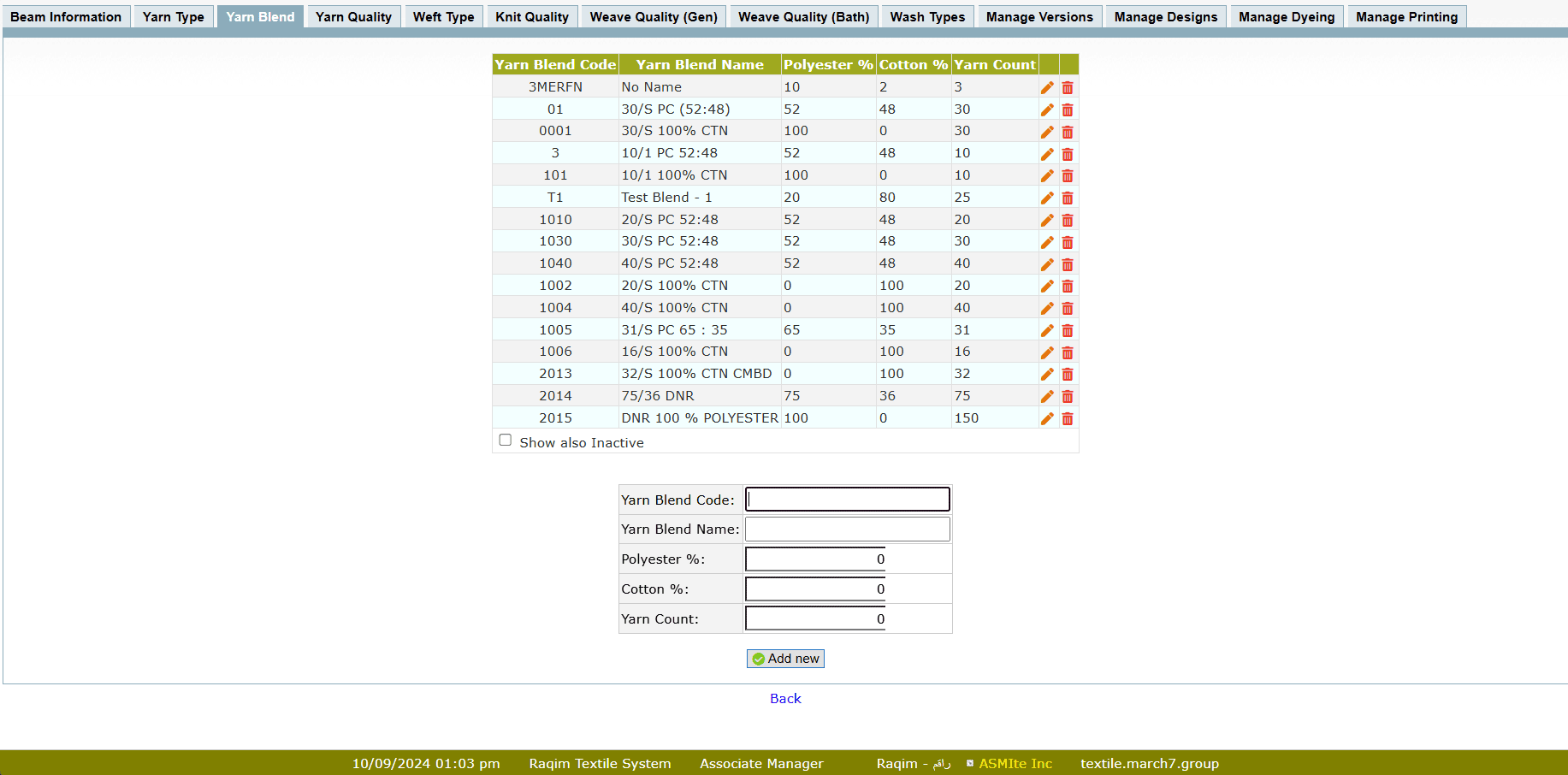
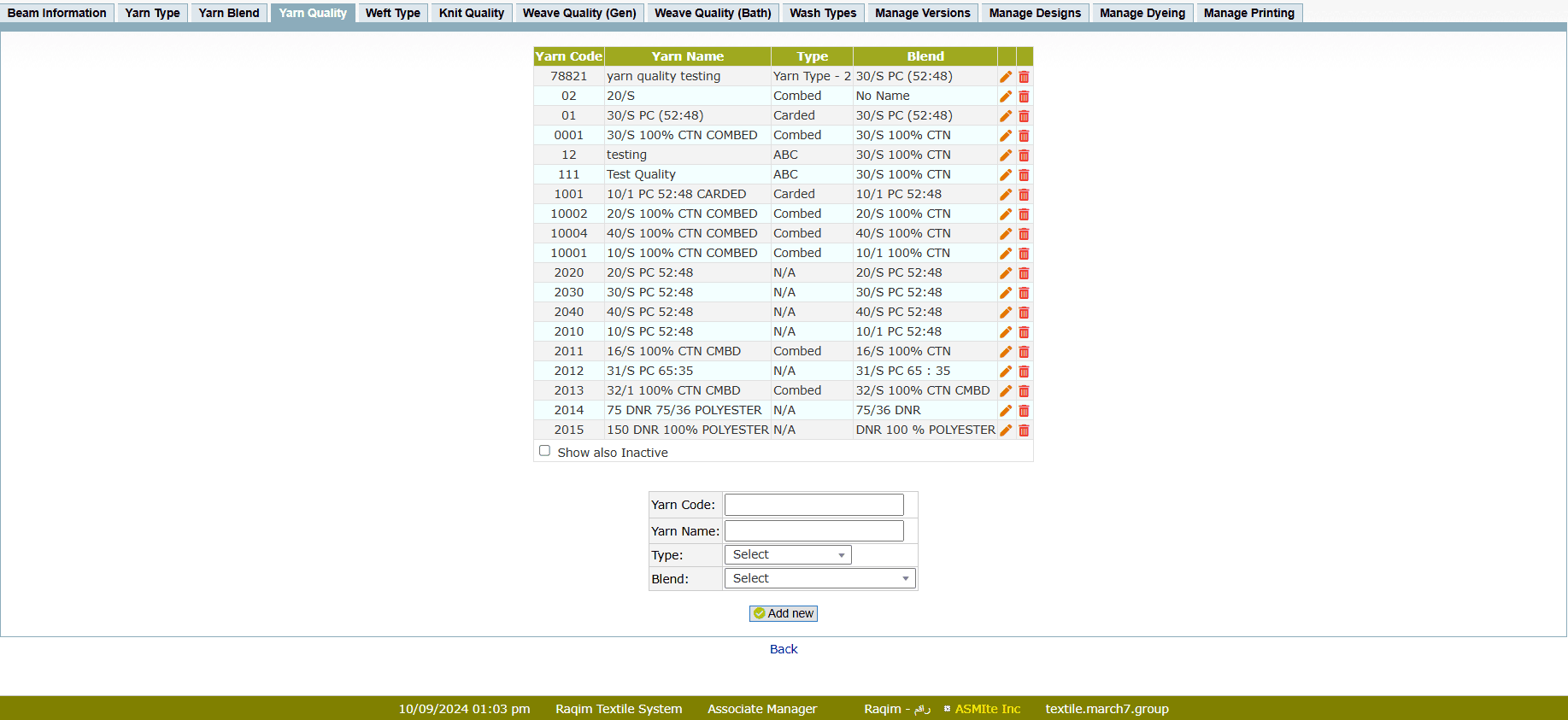
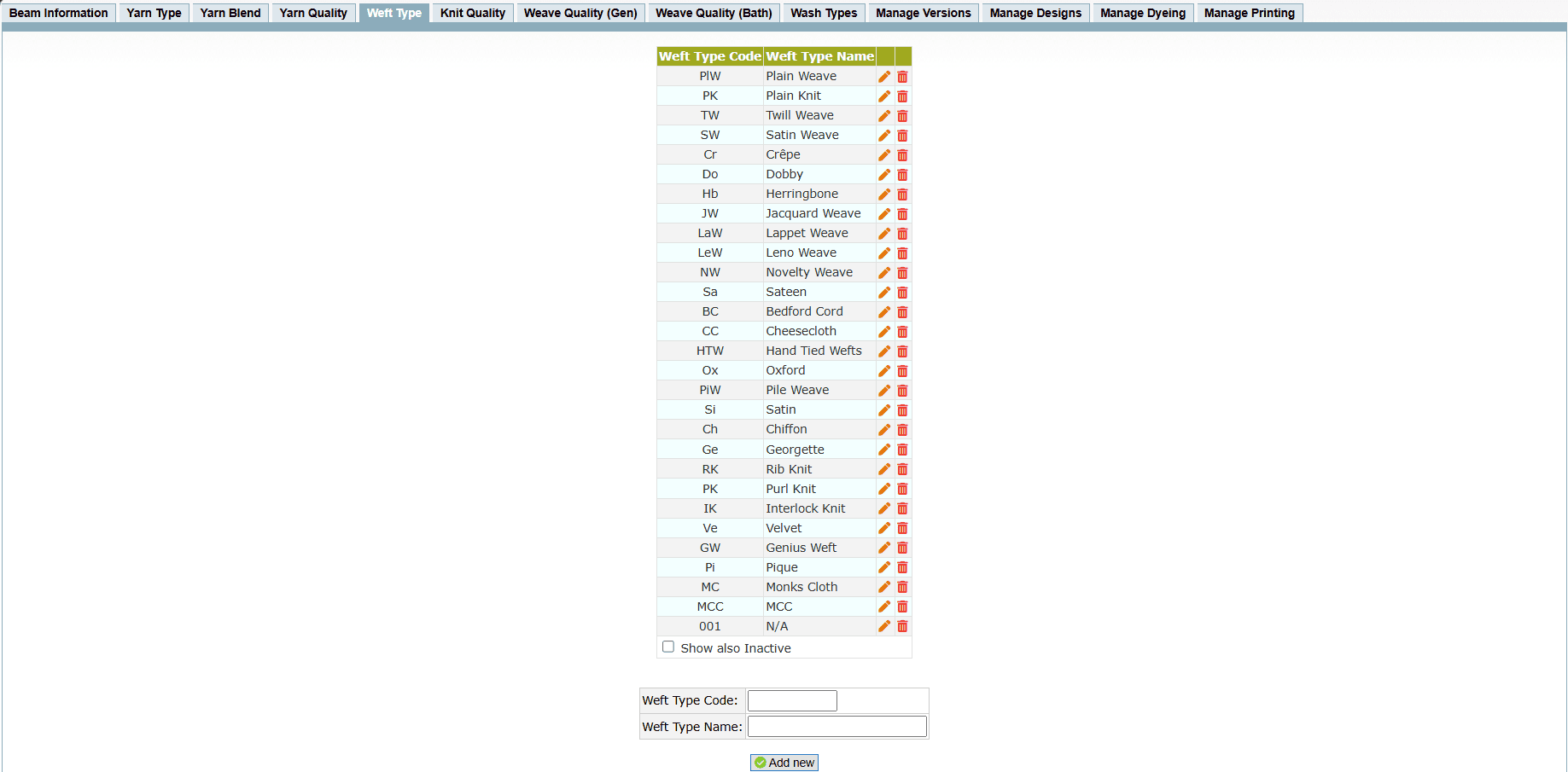
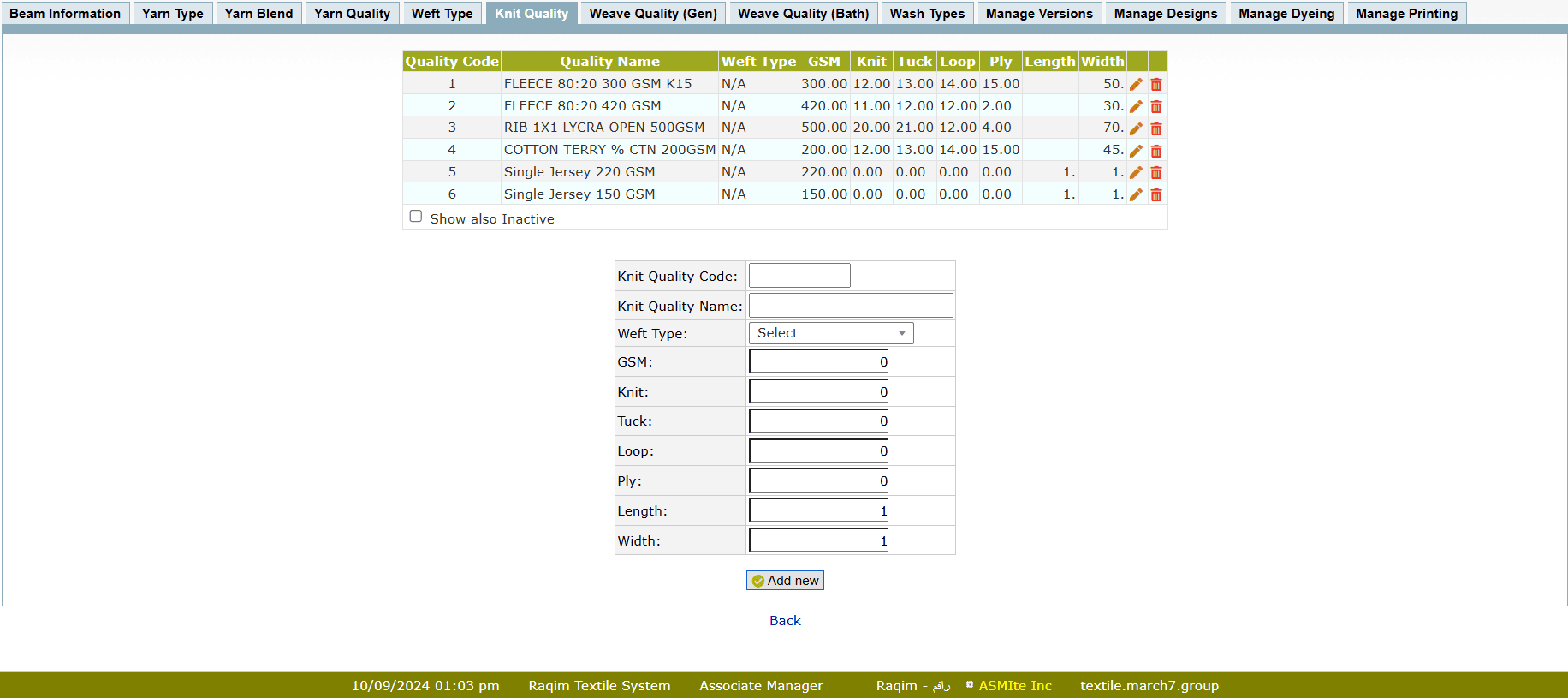
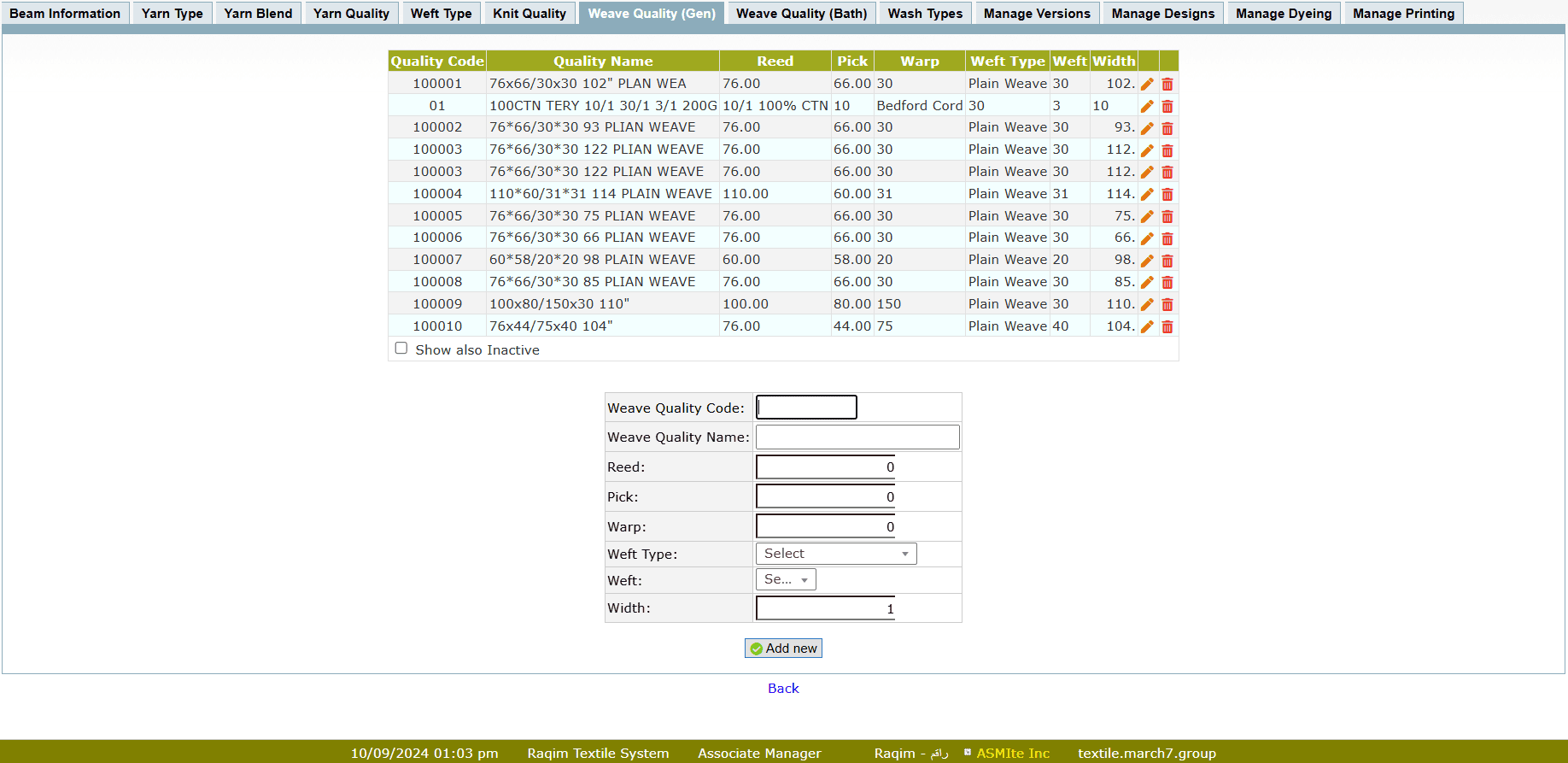
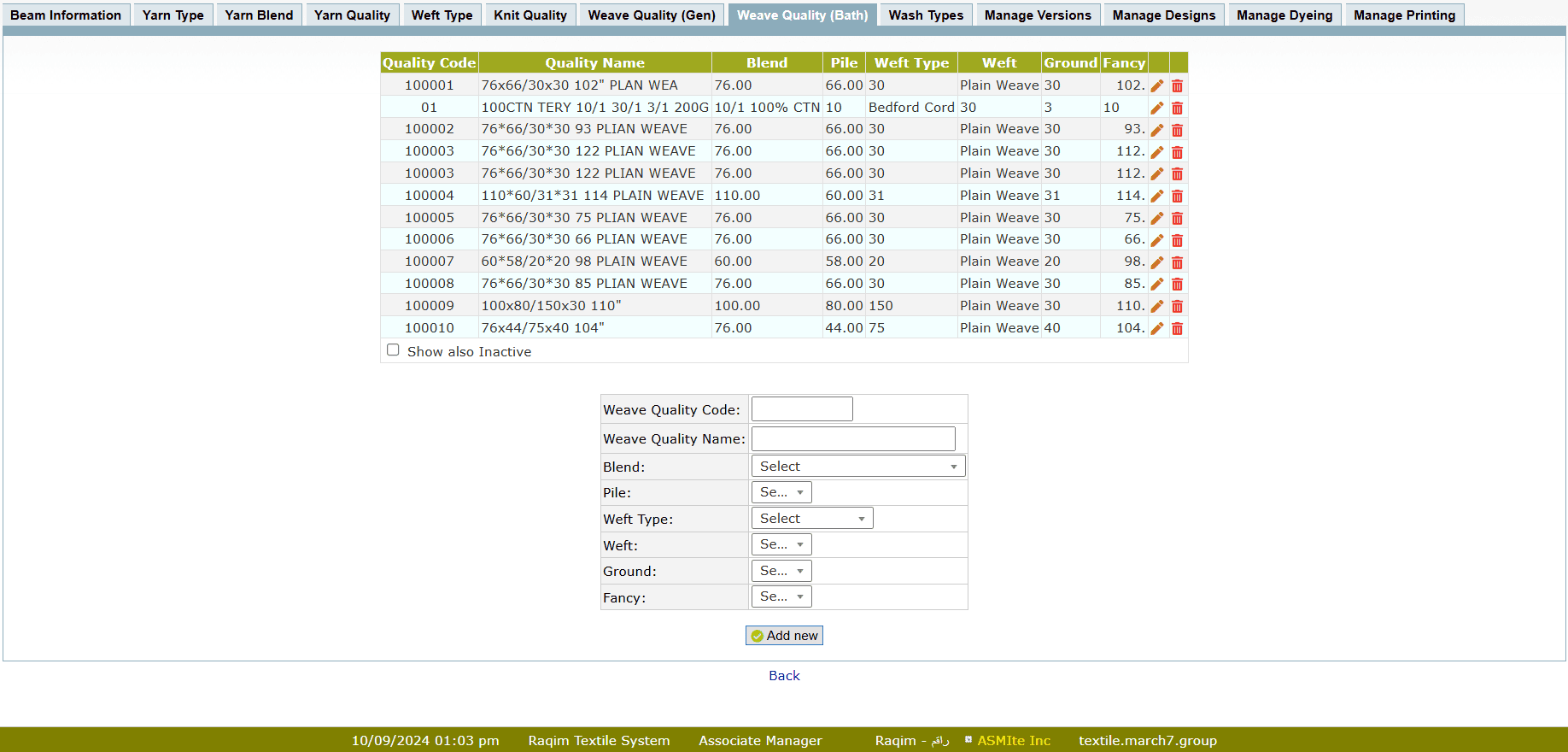
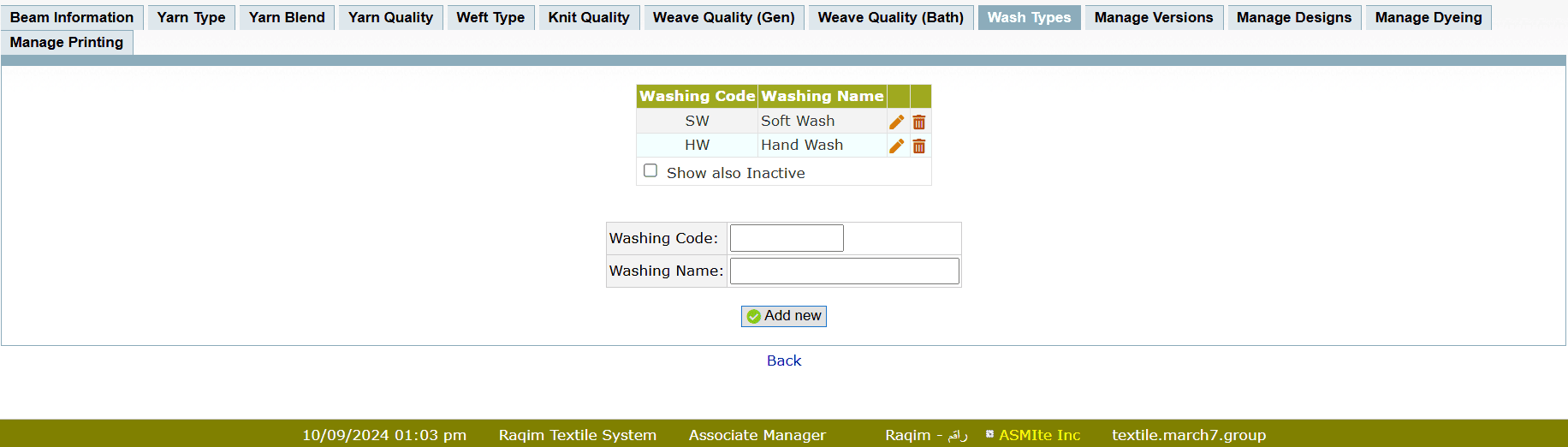
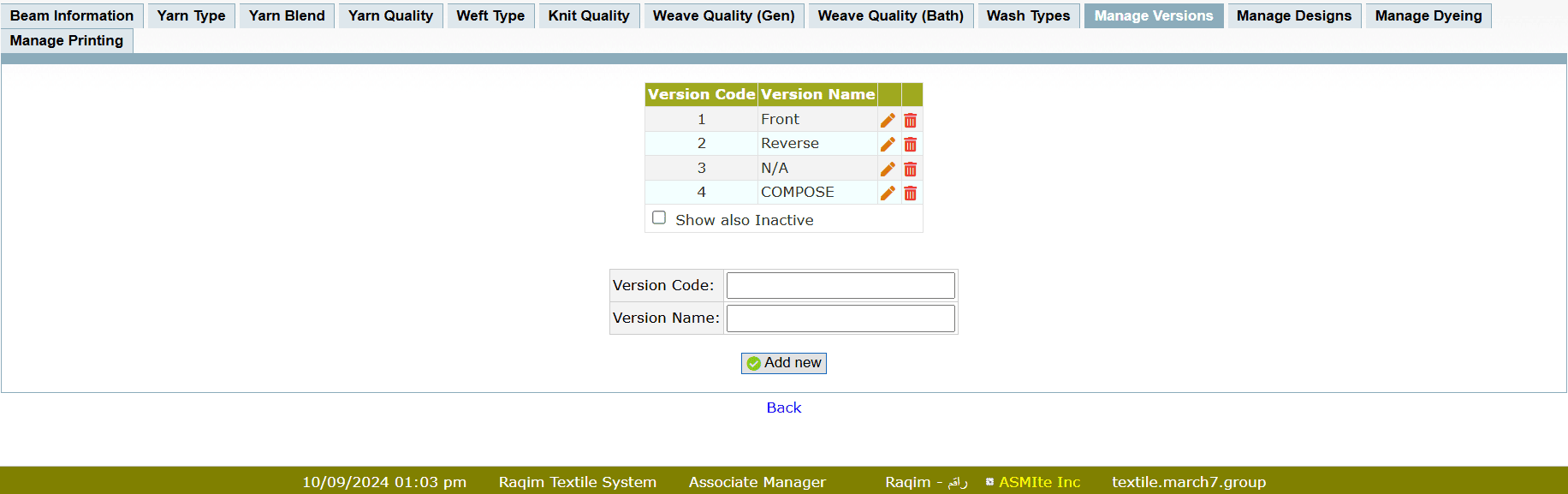
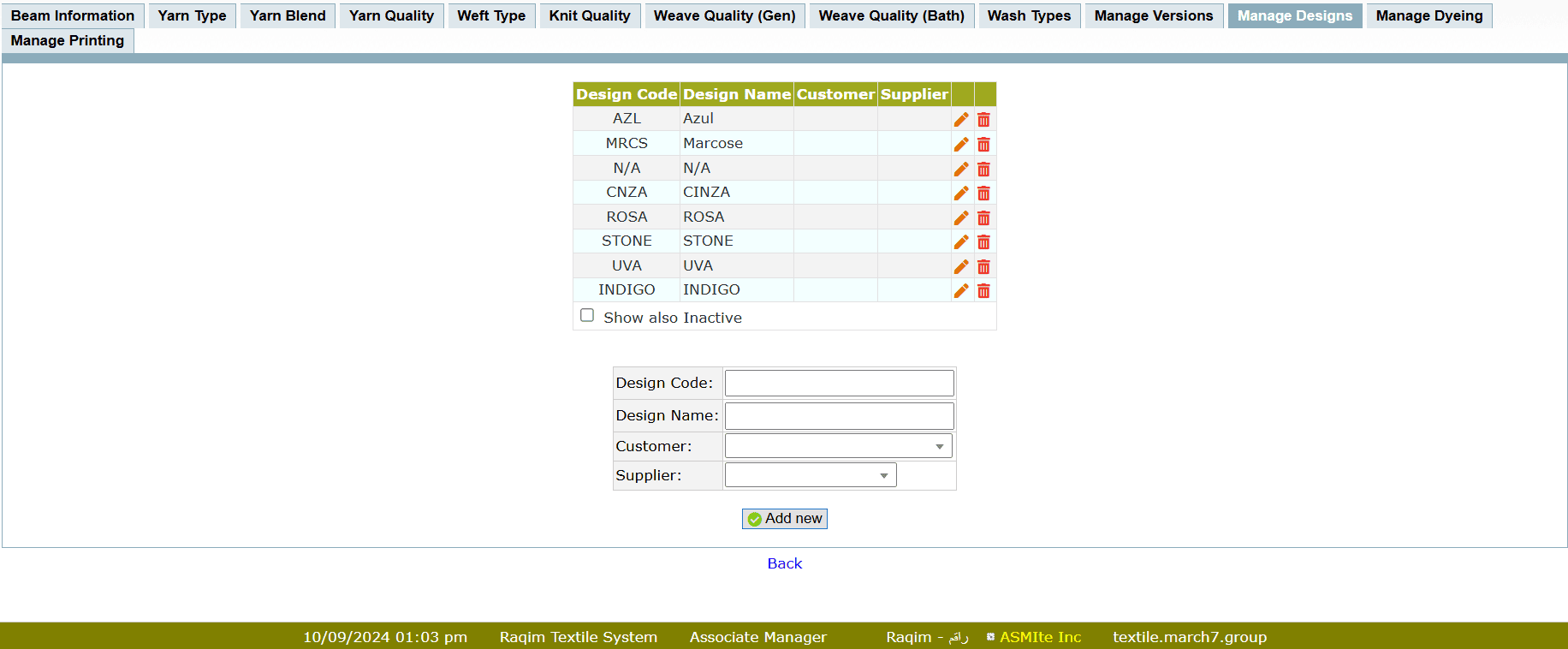
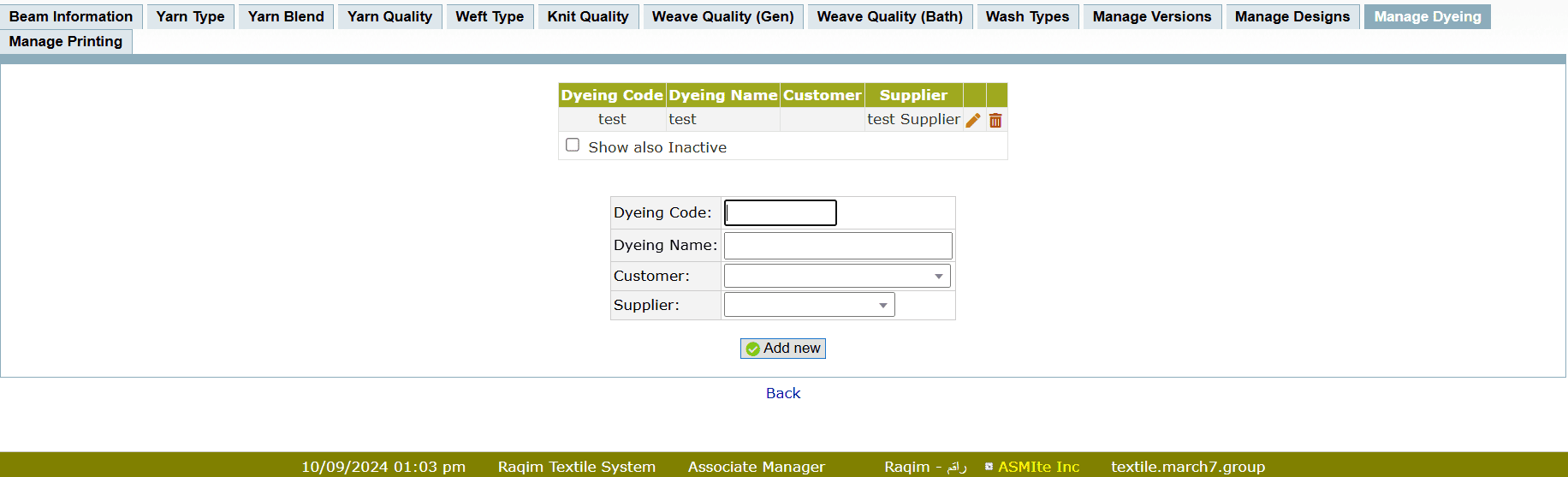
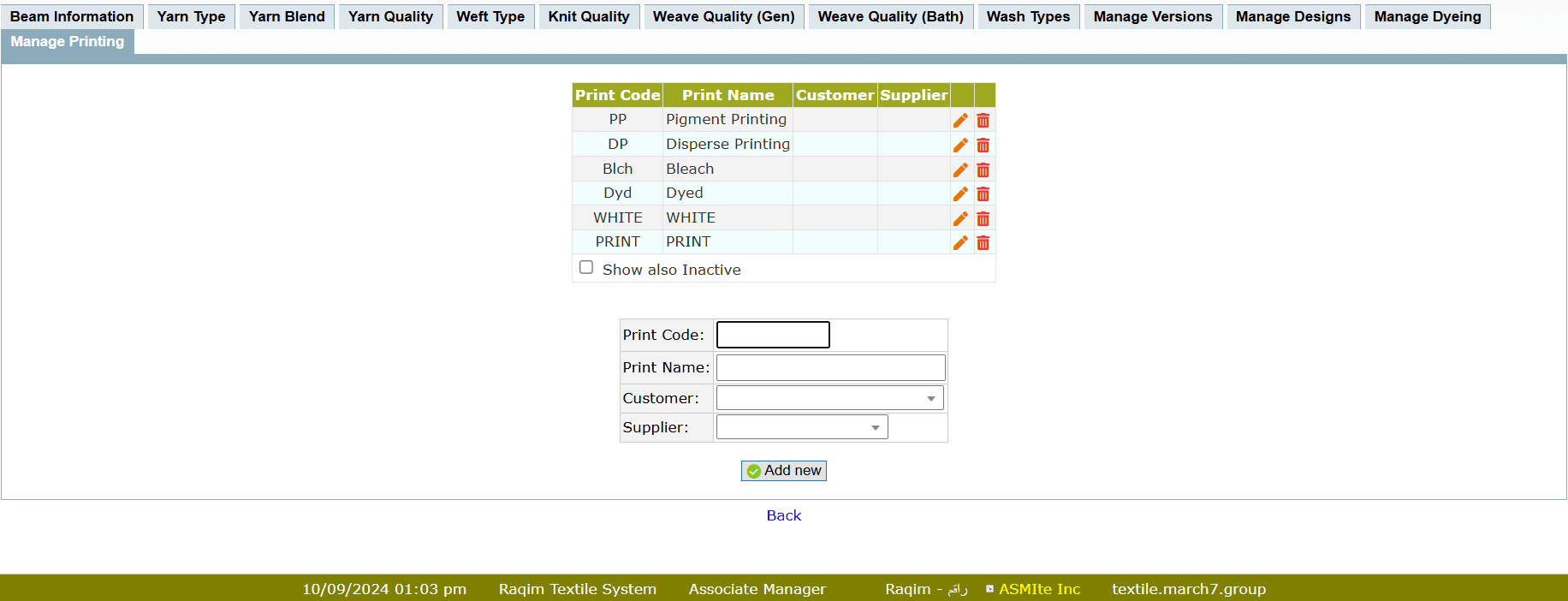
Tips and Tricks
- You have to Pre-set the variants as they can be used in defining the details of multiple items
- The Variant Codes are used to select the variants directly by entering the code without looking into the list
- If the Variant is not pre-defined then you can't add it directly in the master items