Master Items
Purpose
To Add / Edit / Delete Items of Inventory
Procedure
General Settings
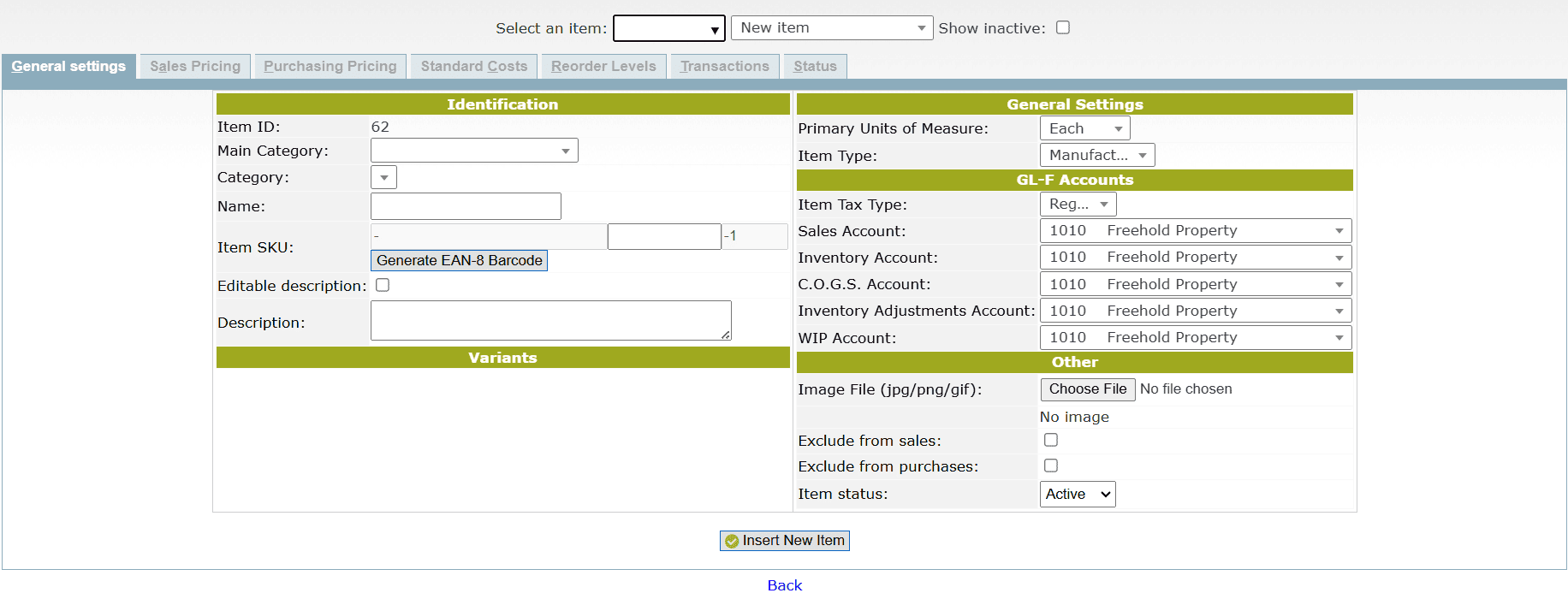
- Identification
Main category: Select the Main Category to which the Item belongs. You can create your own Item Categories which define relevant tax types, ledger accounts and units of measure for the item. You should mark the items/producs as SERVICE if there is no inventory ivolved when using (selling) the items.
Category: Select the sub-category/general-category to which the item belongs
Name: Enter the Name of the Item
Item Code: Set the code of the item, Item Code is a non-changeable unique identifier of an item.
Generate EAN-8 Barcode: Use this button to generate the barcode of the item.
Editable Description: Check the Editable Description box to make the item have editable description otherwise the item will have default set Name
Description: Enter the description of the item. It is the detailed information of the item.
- Variants
You will need to associate Variants against the Category (in Category Variants) to set Variants against the item.
The set variants will appear here
- General Settings
Primary units of Measure: Select the Primary units of measure of the item. It describes the basic measurement of the item
Item Type: Select the Item Type. It describes the nature of the item, whether it is manufactured, purchased or service
- Gl-F Accounts
Item Tax Type: Set the Tax Type applied to the Item
Sales Account: Net value of the sales will be booked to this account when registering a sales invoice.
Inventory Account: Net value of goods delivered will be booked to this account when entering a Delivery document.
C.O.G.S Account: Cost of Goods Sold Account. Also used for booking net value of services when entering a purchase invoice.
Inventory Adjustment Account: Used for Stock Movements and Adjustments.
WIP Account: Work In Progress Account.
- Other
Image File: Picture of the Item
Exclude from Sales: If set, item will not appear on the list when entering a sales order or sales invoice.
Exclude from Purchases: If set, item will not appear on the list when entering a purchase order or purchase invoice.
Item Status: It describes the active status of the item. select from the drop-down list, whether the item is active or not.
Tips and Tricks
Items are the things you buy and sell in your business. Items are associated with an Item Type which can be one of three values: Manufactured, Purchased or Service. If you nominate an item type as 'Manufactured' or 'Purchased' you can manage stock control and inventory through the Manufacturing menu. 'Service' items are not inventory controlled. Items are also associated with an Item Category (which you can define).
Edit Description from Suppliers Page
When creating an item, there is a checkbox that allows one to edit the description of the item. This works fine in Customer Invoicing, but does not work in Suppliers. To do so, if you first click on Add Item, and then click edit the line it works alright
The rules as per design intentions for Supplier Description are:
- The local Item description is shown on the local Purchase Order Line. When printing the Purchase Order the domestic description and exchange conversions is shown from the Suppliers purchase data on the Purchase Order.
- The reason for doing this on the local Purchase Order is that most users only knows our own item description.
- When receiving items for the Purchase Order, the Suppliers item description is shown. If the Supplier has changed his description then you can override it here and the Supplier Purchase Data is updated.
Service Items Not Posting to the Proper Expense Account
For items that have an item type of "service," enter an expense account in the "C.O.G.S. Account" field. This is where purchases of the item will be posted to.
NOTE: When setting up suppliers, make sure that you set the supplier's default "Purchase Account" field to "Use C.O.G.S./Inventory Account" or purchase transactions of service items will post to the wrong account.