General Item Variants
Purpose
To add, edit or delete the Variant of an Item. An item can have several variants depending upon their Brands, Colors, Sizes, and Styles.
Procedure
You have to pre-set the variants to describe item details.Manage Colors
- Enter the Color Code
- Enter the complete Color Name
- Enter the Pantone# of the color
- Select the dedicated Customer of the color from the drop-down list, if assigned
- Select the dedicated Supplier of the color from the drop-down list, if assigned
- Click on Add new to add
Manage Sizes
- Enter the Size Code
- Enter the complete Size Name
- Select the Gender of the size from the drop-down list
- Enter the Standard size measurement it follows
- Select the dedicated Customer of the size from the drop-down list, if assigned
- Select the dedicated Supplier of the size from the drop-down list, if assigned
- Click on Add new to add
Manage Brands
- Enter the Brand Code
- Enter the complete Brand Name
- Select the dedicated Customer of the size from the drop-down list, if assigned
- Select the dedicated Supplier of the size from the drop-down list, if assigned
- Click on Add new to add
Manage Additional Variants
- Enter the Title of the Additional Variant
- Click on Add new to add
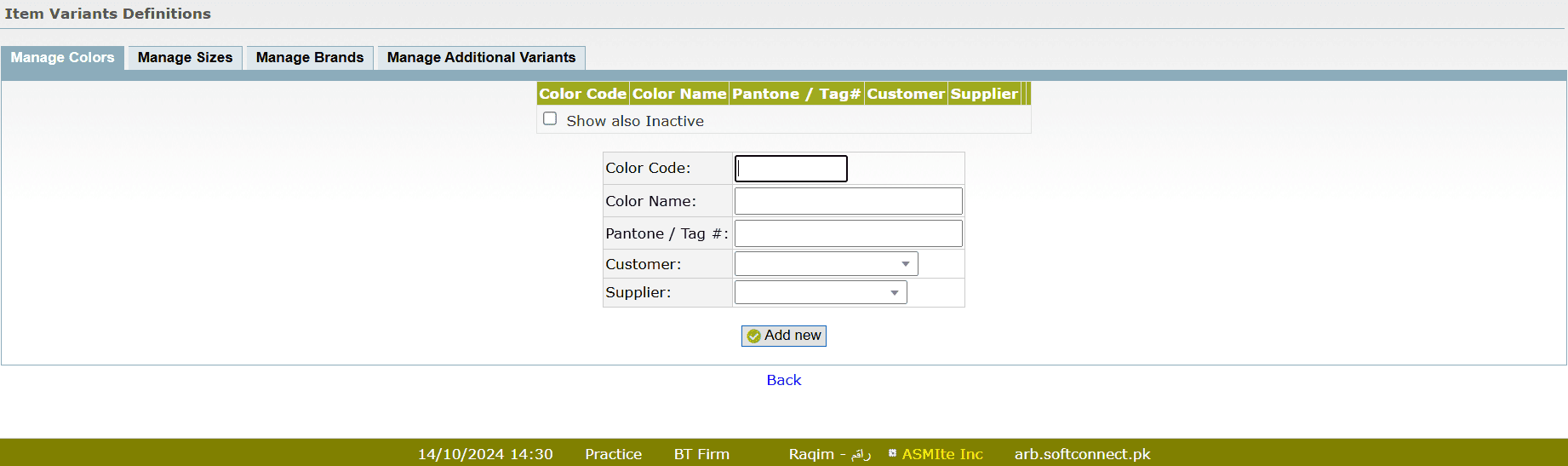
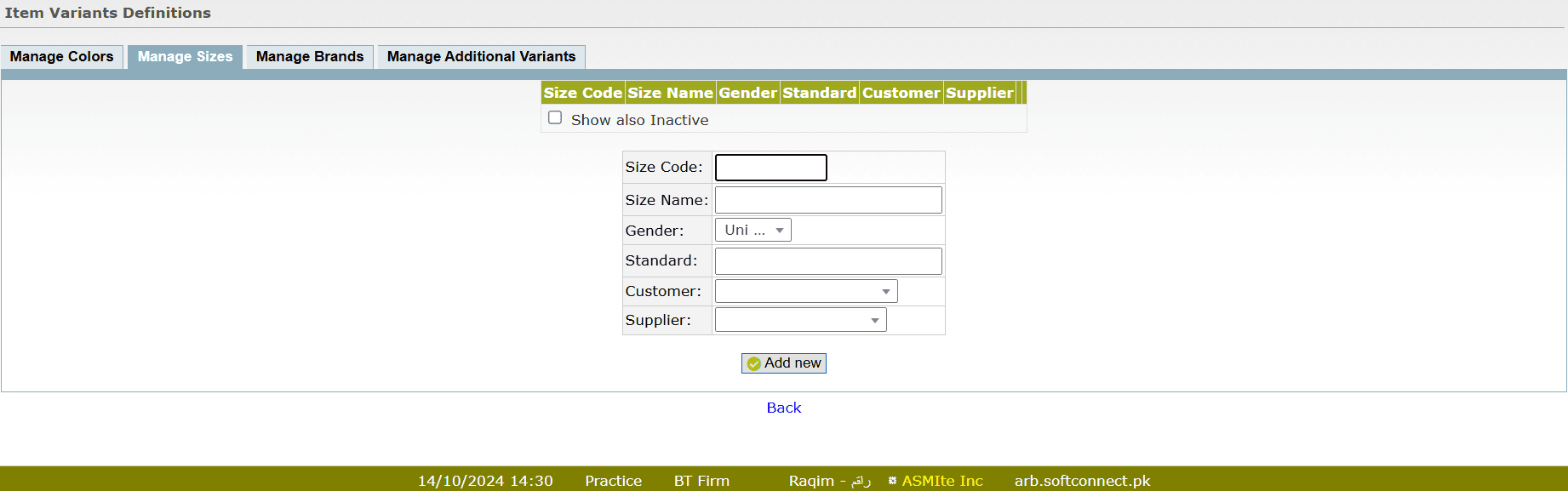
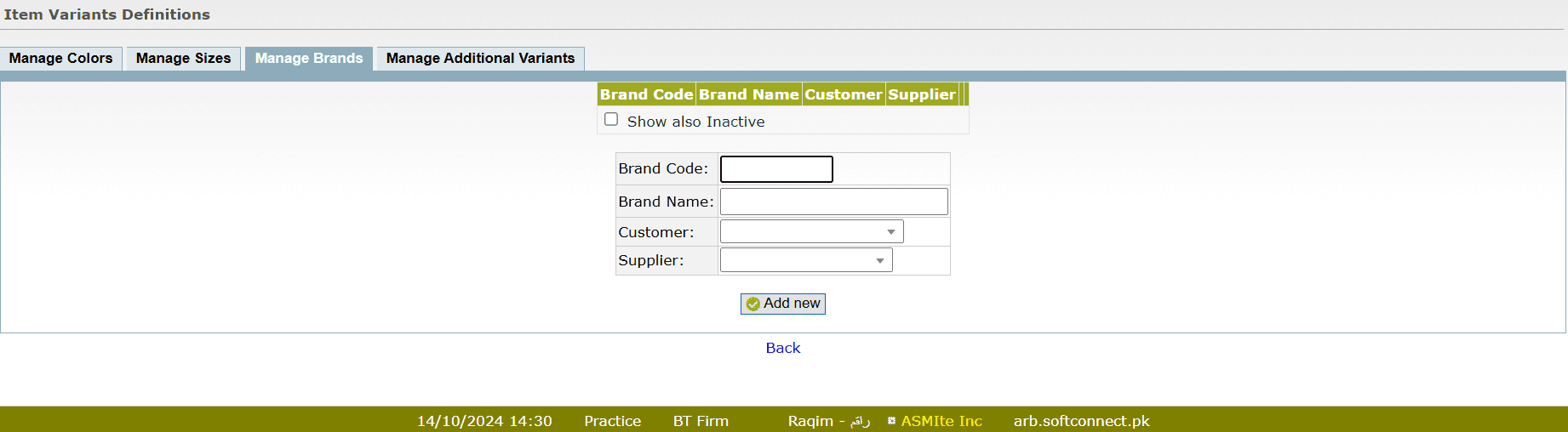
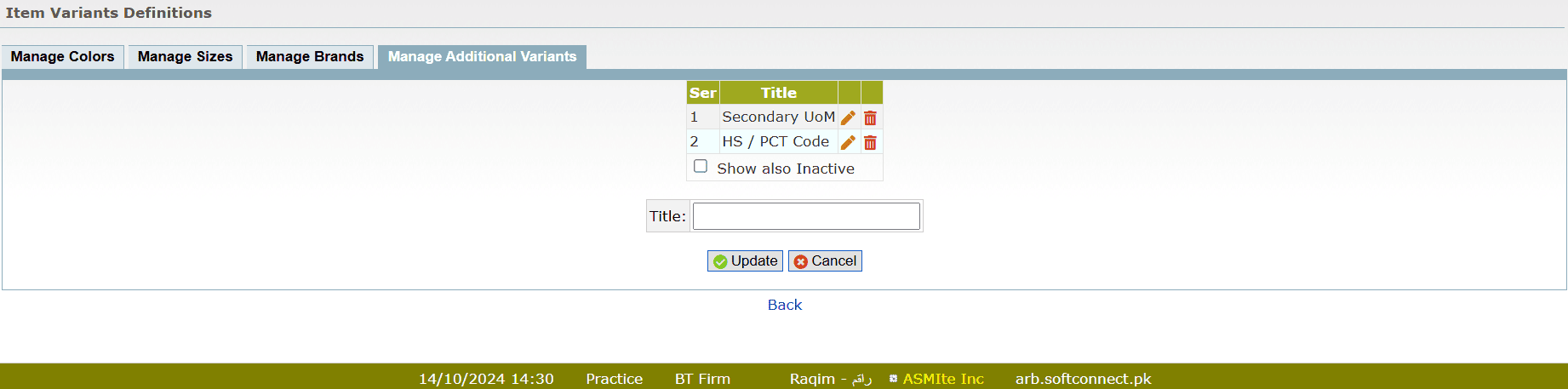
Tips and Tricks
- You have to Pre-set the variants as they can be used in defining the details of multiple items
- The Variant Codes are used to select the variants directly by entering the code without looking into the list
- If the Variant is not pre-defined then you can't add it directly in the master items