Employees
Purpose
To manage employement setupProcedure
For New Employement, Raqim's Employee setup follows these steps;
Entry Stage
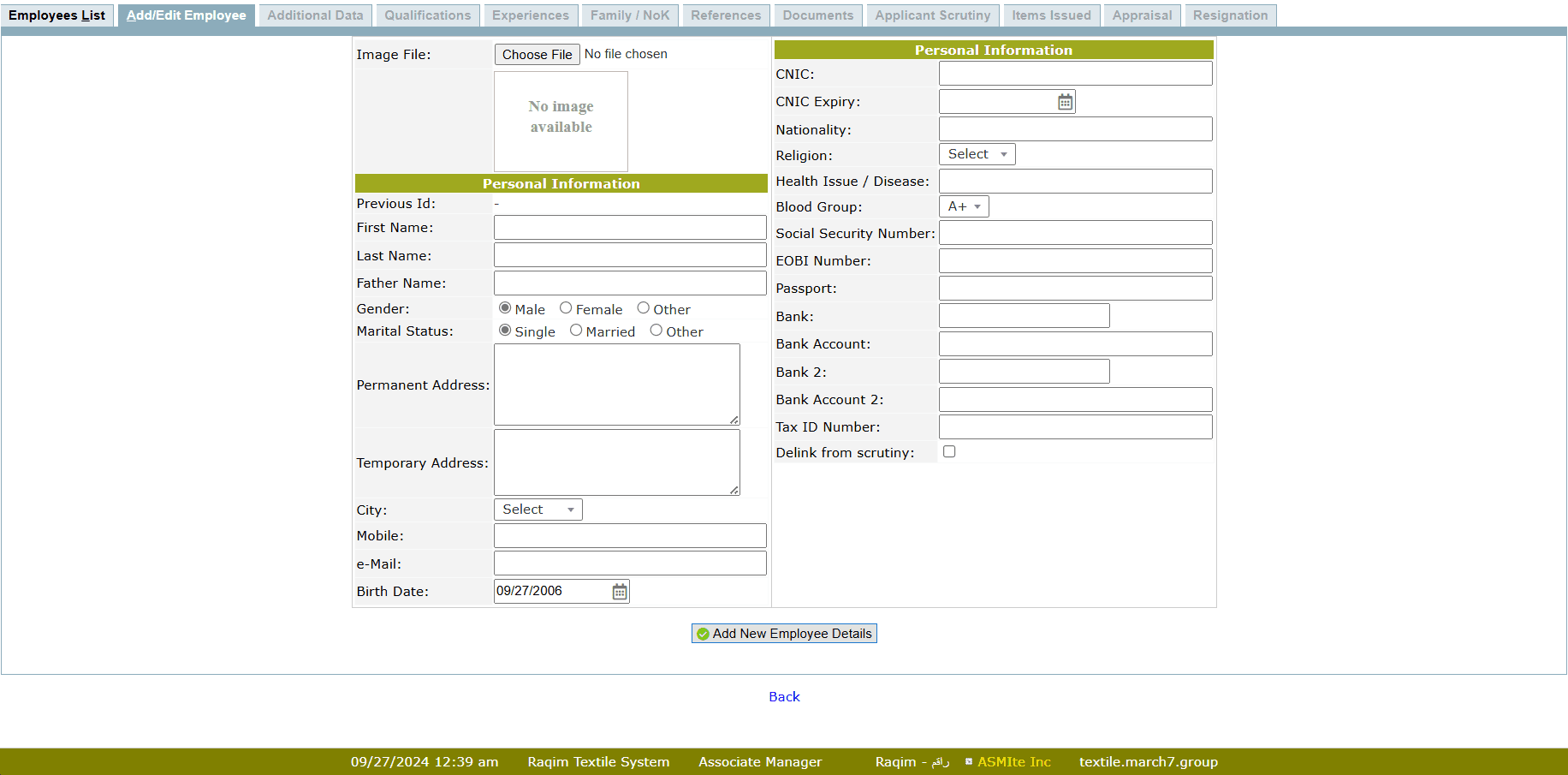
- Employement setup starts at the Entry Stage
- Enter the basic information of the employee.
- This information is necessary for employement application.
Pre-Scrutiny Stage
Enter the data necessary before Applicant Scrutiny, this data includes;- Additional Data
- Fill the required Additional Data
- These are the Questions which are not in standard layout
- Qualifications
- Enter the Qualifications of the Applicant
- Experiences
- Enter the Work Experiences of the Applicant
- Family/NoK
- Enter the Data of Family member(s) of the applicant
- References
- Enter the reference details, if the applicant is referred
- Documents
- Upload relevant documents in this section
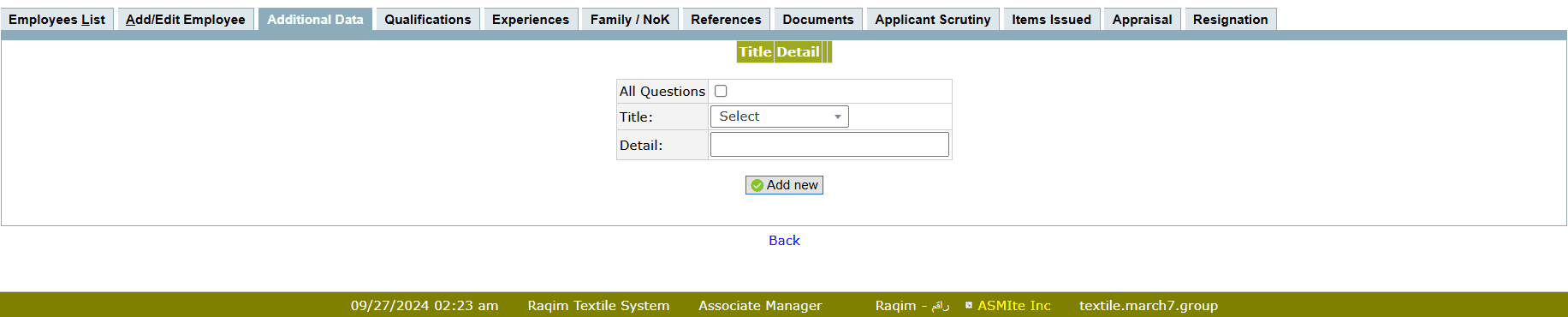
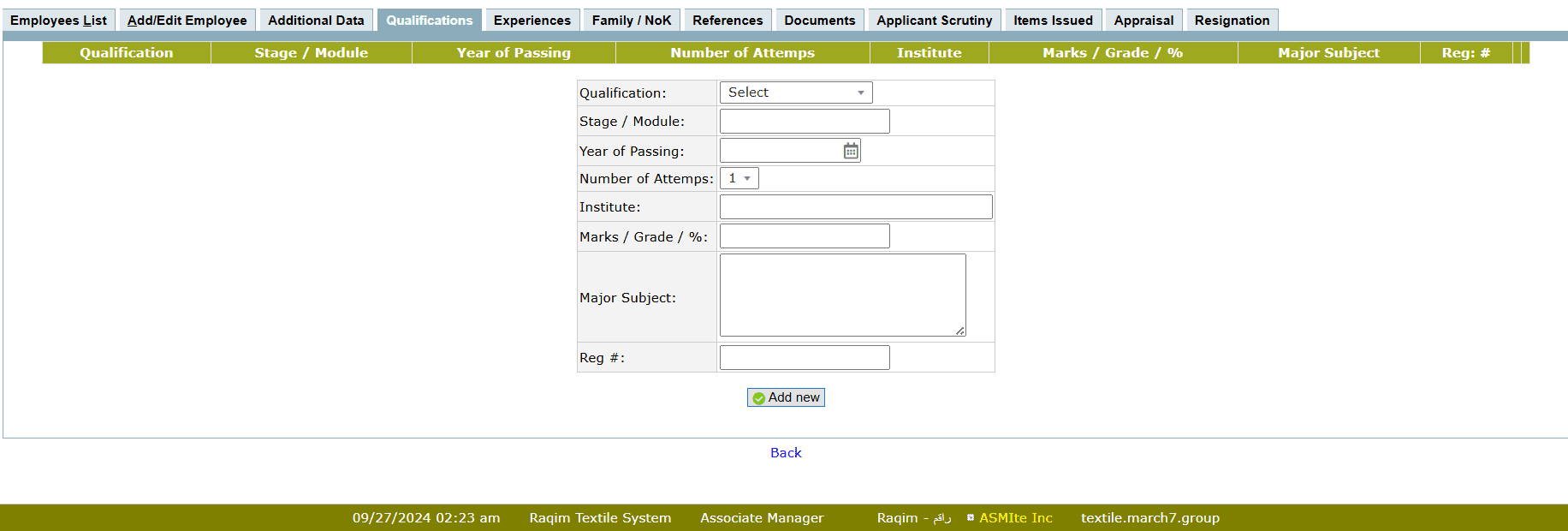

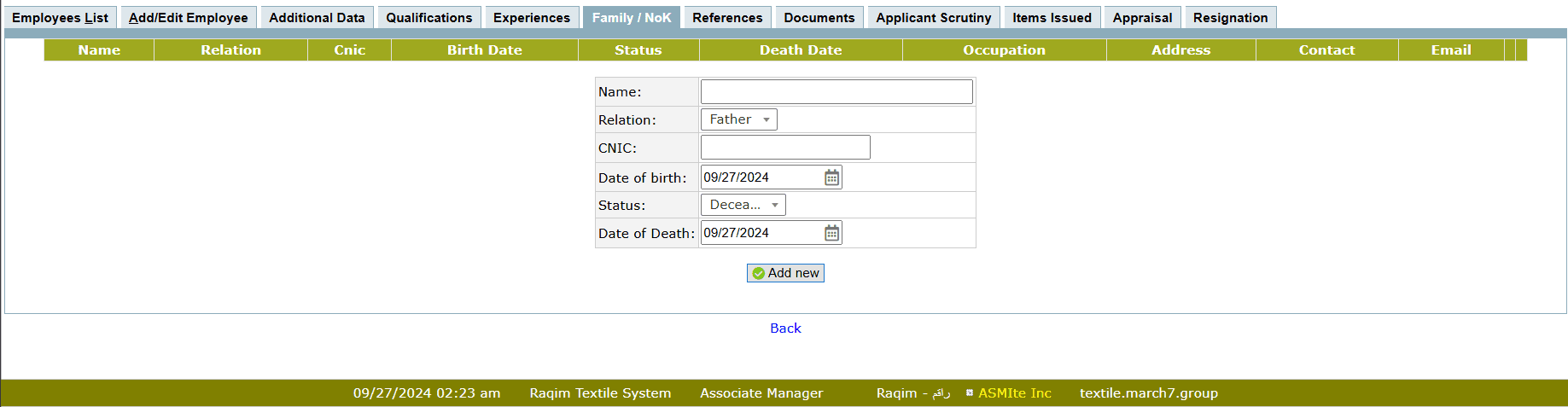
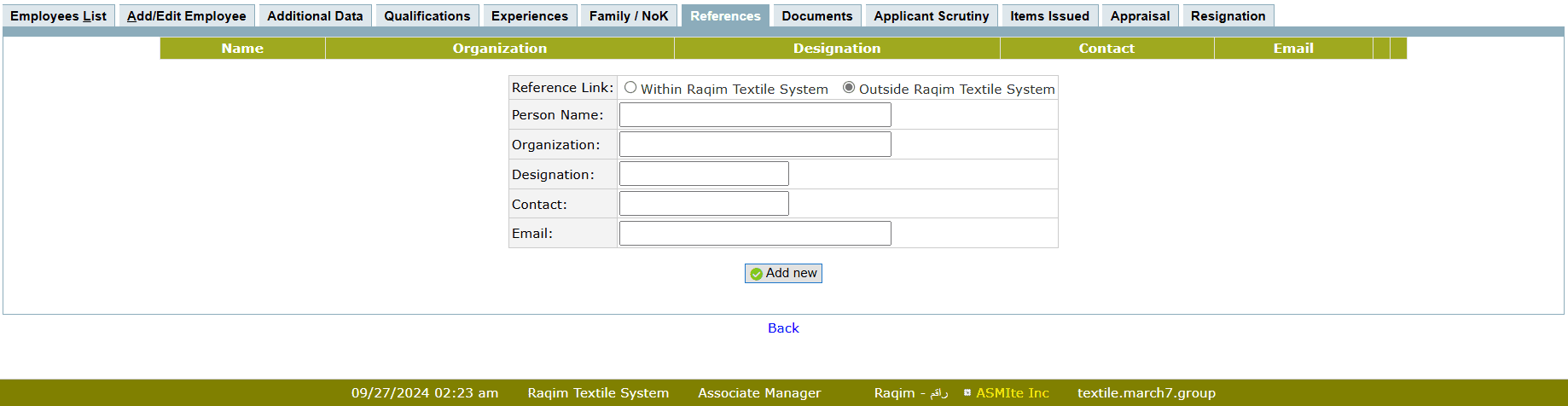
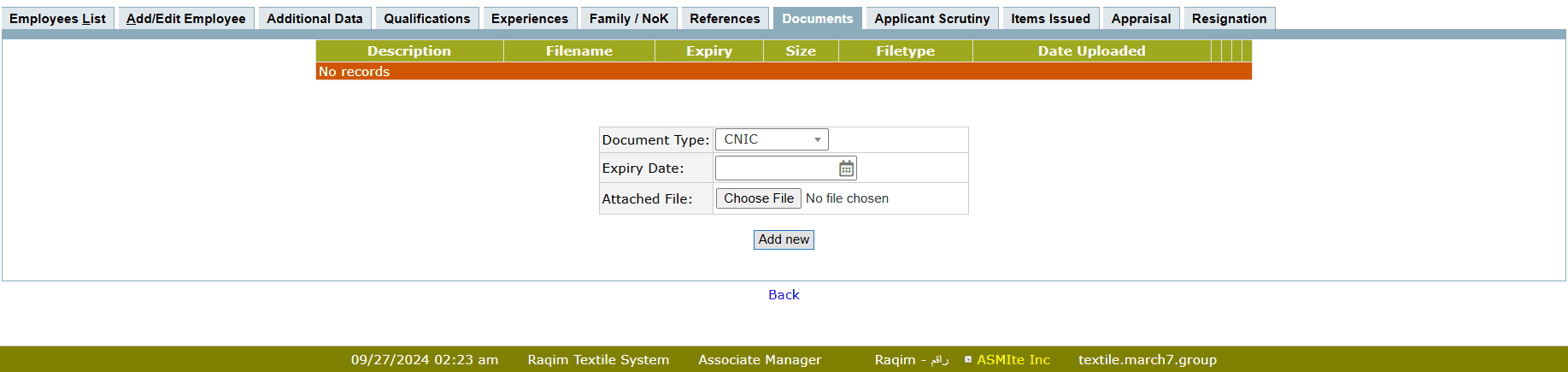
Applicant Scrutiny Stage
 Applicant Scrutiny goes through 2 stages; Basic Scrutiny and Final Decision
Applicant Scrutiny goes through 2 stages; Basic Scrutiny and Final Decision
- Basic Scrutiny
- Raqim allows to either Pass the candidate at the Basic Scrutiny stage
- Or conduct an Interview
- Note:Setting Interview commission date is necessary if the candidate have to give an interview
- Final Decision
- Final Decision is must to Pass for employement


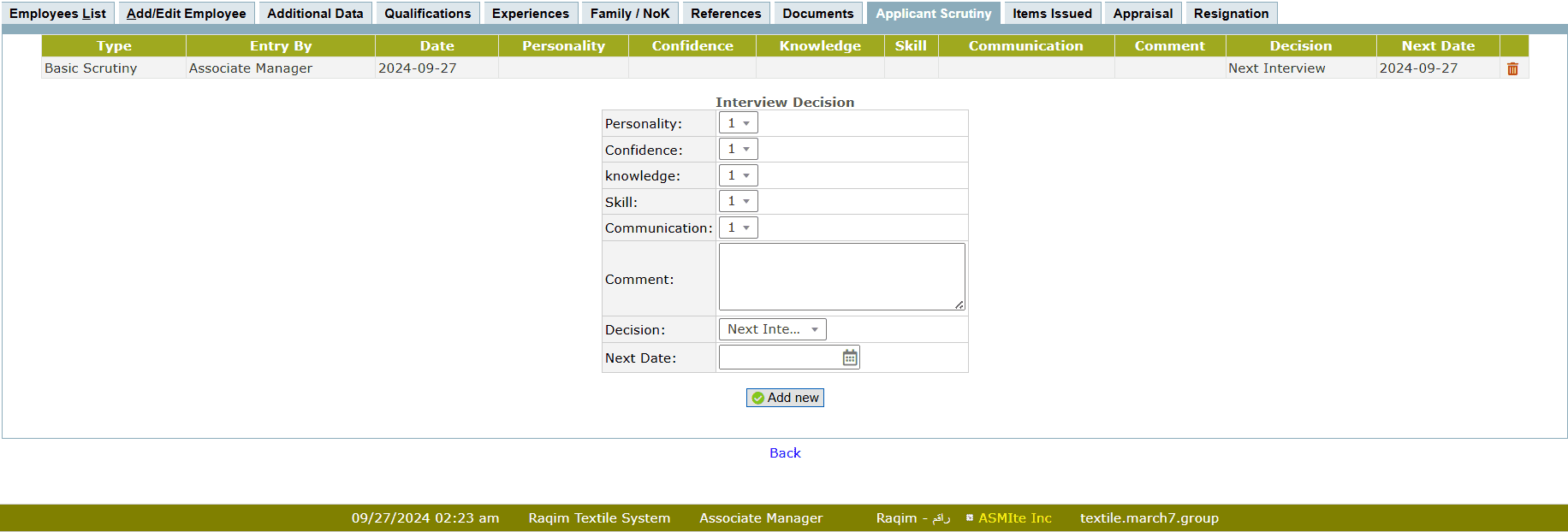
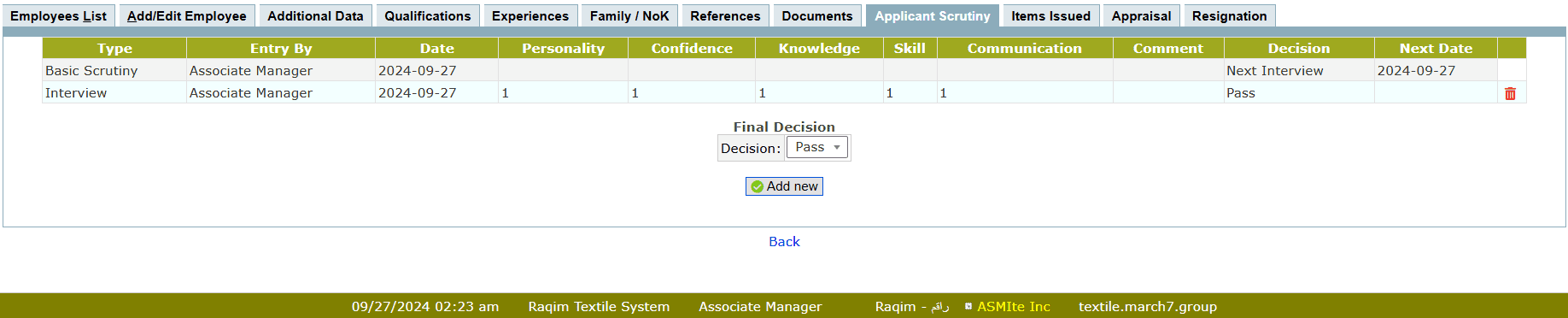
Hiring Stage
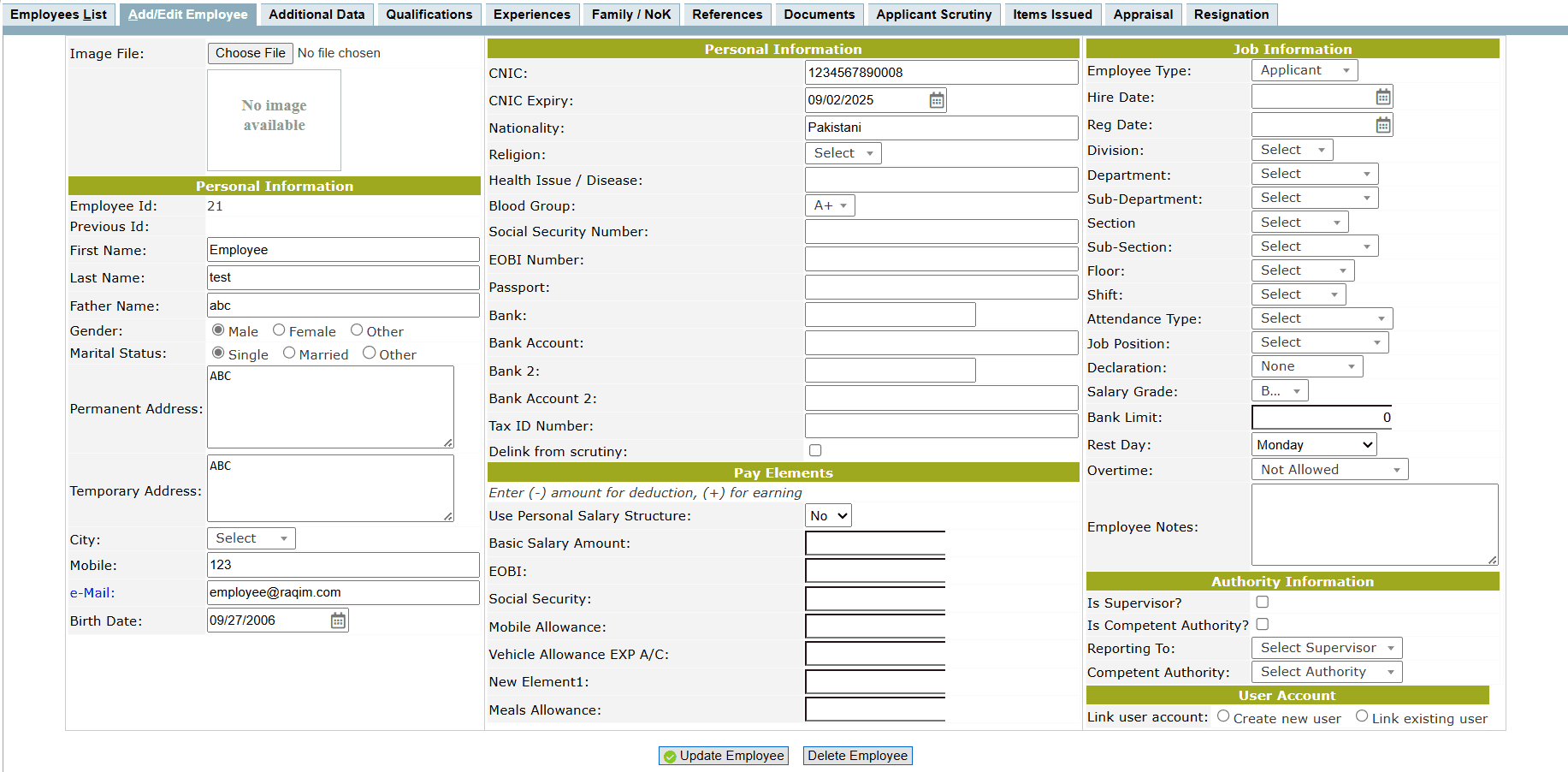
- After Final Decision of Scrutiny, Employee type can be updated from Applicant to relevant Employee Type
- Raqim's Advance Data - Employee form appears after Applicant Scrutiny
- Fill the form to complete employement
- Pay Elements:
- If Personal Salary structure is set to No, then Salary will be paid according to his/her Job Position and Salary Grade
- If Personal Salary structure is set to Yes, then create a customized salary structure
- Job Information:
- Hiring Date
- Department
- Job Position
- Salary Grade
- Rest Day
- Authority Information
- Check the relevant boxes if the employee is a supervisor or competent authority or can be both
- Select the supervisor and competent authority of the employee
- User Account
- Check Link existing user if the employee already has a User Account
- If not, then Create new user
- Following Job information is compulsory for employement
Items Issued
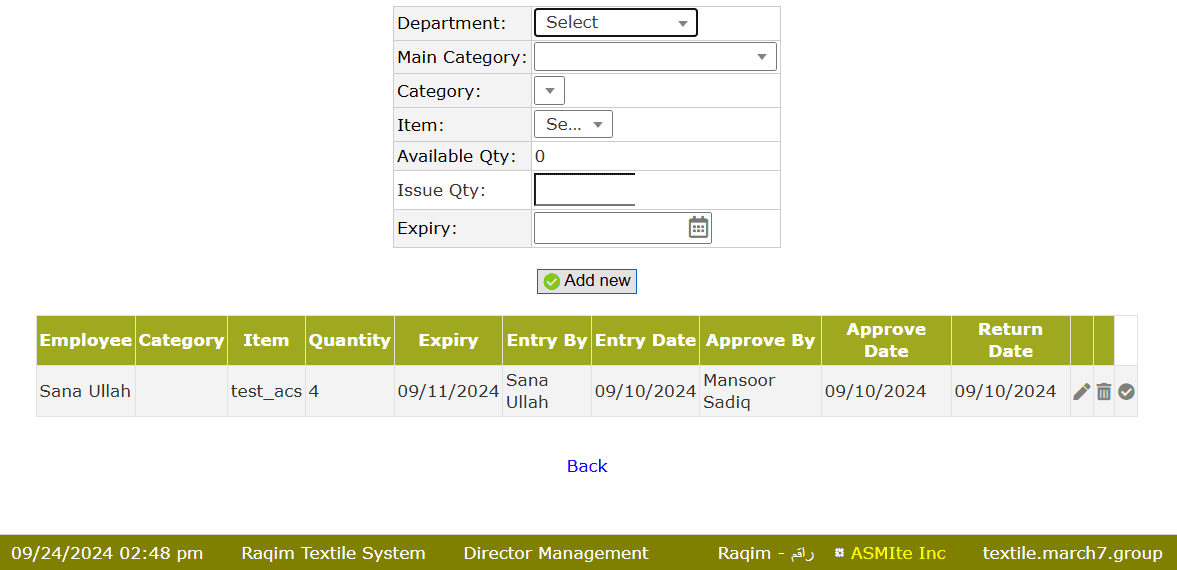
- Select the Main Category of the Item from the drop-down list
- Select the Category of the Item from the drop-down list
- Select the Item to be issued
- Enter the Issue Quantity of the Item
- Set the Expiry of Issuance
- Click on the Add new button to submit the entry
Appraisal
Appraisal is the process of assessing an employee's job performance and determining his or her suitability for future assignments.
Appraisal is done by three users.
Appraisal by the Supervisor
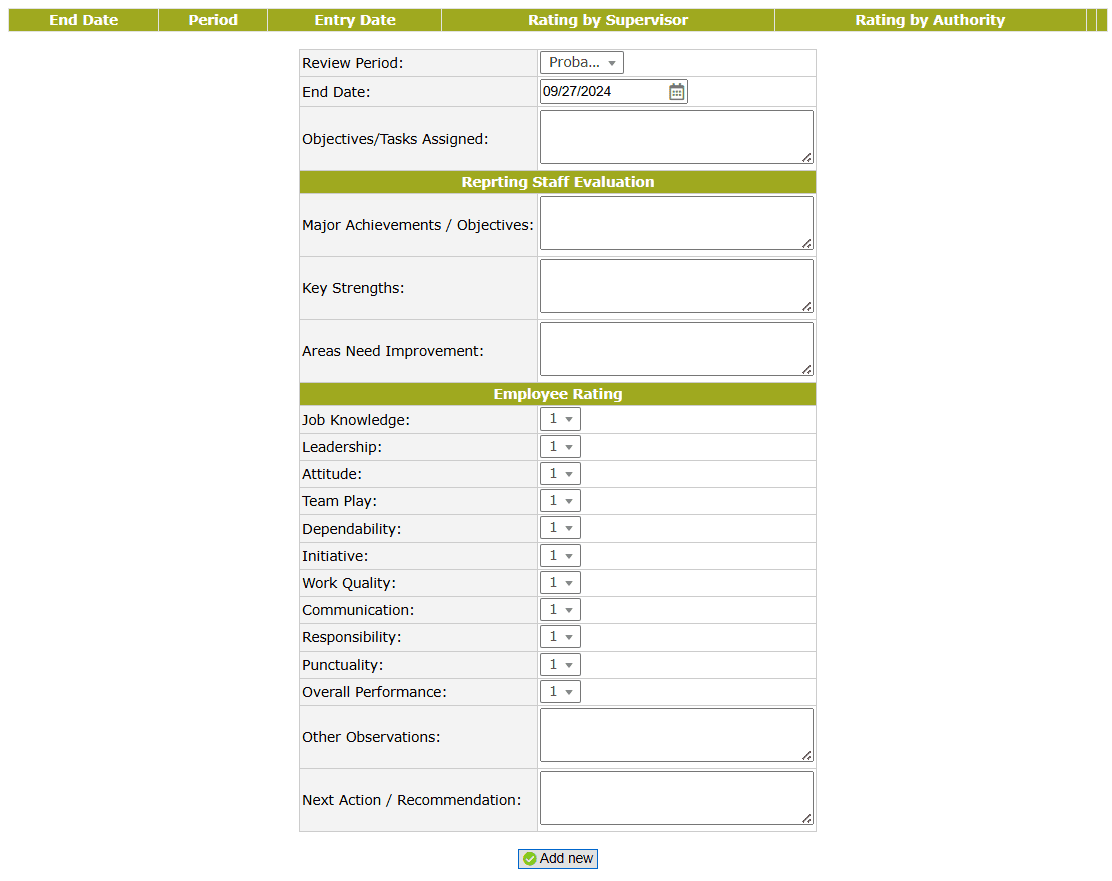
- Set the Review Period from the drop-down list
- Enter the Objectives/Tasks Assigned
- Fill the Manager Evaluation
- Enter the Employee Ratings
- Click on the Add new button to submit
Self-Assessment
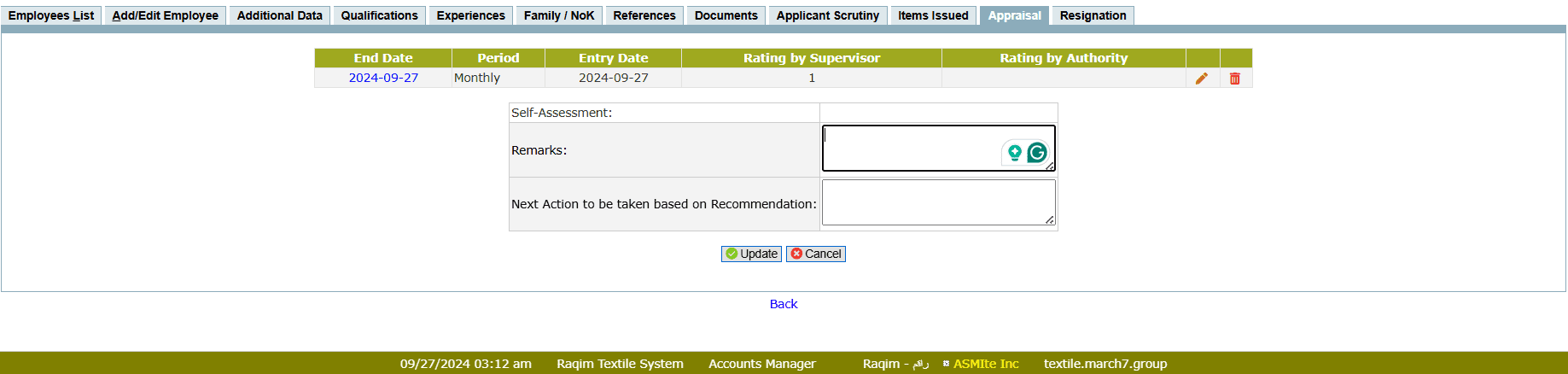
- Click on the Edit button against the Appraisal to open Self-Assessment
- Enter the Remarks about the your Appraisal
- Enter the Next Action to be taken based on Recommendation
- Click on the Update button to submit Self-Assessment
Appraisal by Authority
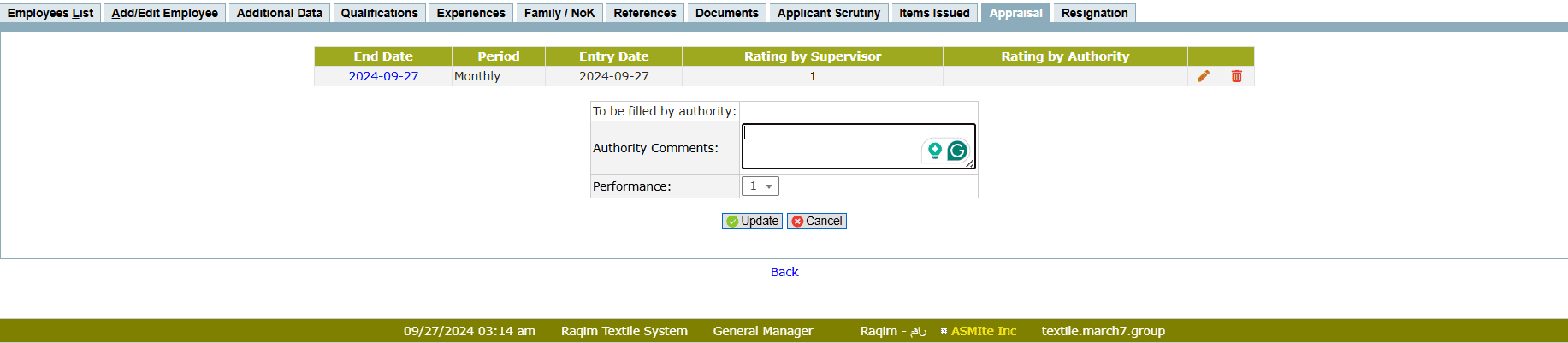
- Click on the Edit button against the Appraisal to review
- Enter the Authority Comments about the Appraisal
- Enter the Performance marks given by the Authority
- Click on the Update button to submit Appraisal
Resignation
Rsignation is a three-step process
Submission
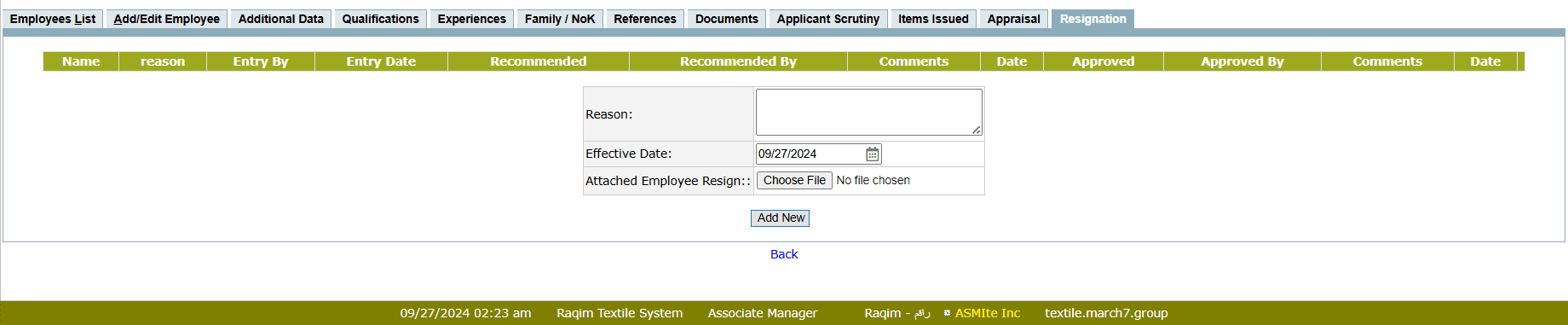
- Enter the Reason of Resignation
- Set the Effective Date of the Resignation
Recommendation
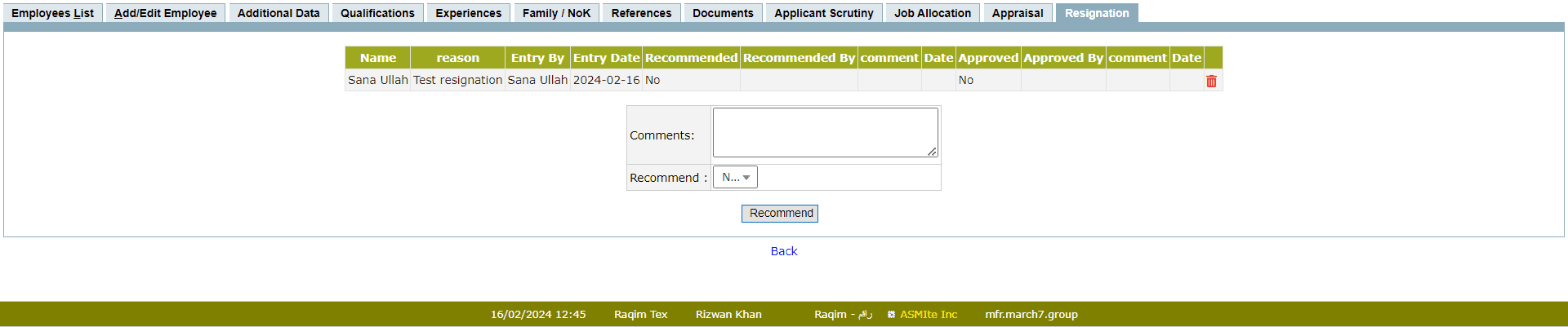
- Enter the Comments about the Resignation
- Select the Recommended decision of the resignation (yes/no) from the drop-down list
- Click on the Recommend button to submit recommendation
Approval
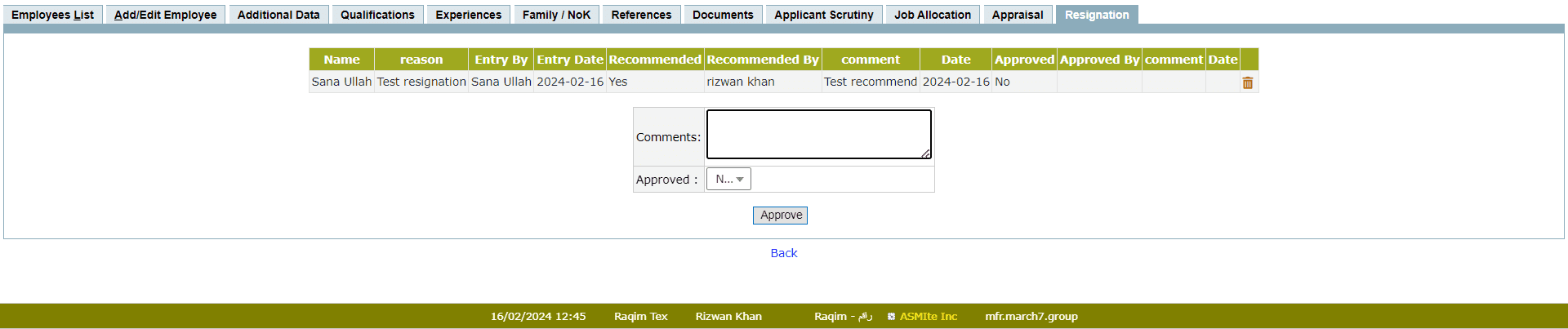
- Enter the Comments about the decision
- Select the decision about the Approval (yes/no) from the drop-down list
- Click on the Approve button to submit decision
Tips and Tricks
Who can recommend/approve a resignation?
Only a competent authority with sufficient Access rights can recommend or approve the resignation