Attendance
Purpose
To manage Employee attendances.- Manage Daily Attendance
- To mark daily attendance
- Manage Bulk Attendance
- To mark bulk attendance (multiple employees at once)
- Manage Overtime Request
- To apply Overtime request
- Manage Outduty Request
- To apply outduty request
- Manage Replacement Request
- To apply replacement request
- Manage Travel Request
- To apply travel request
- Manage Work Home Request
- To apply work home request
Procedure
Manage Daily Attendance
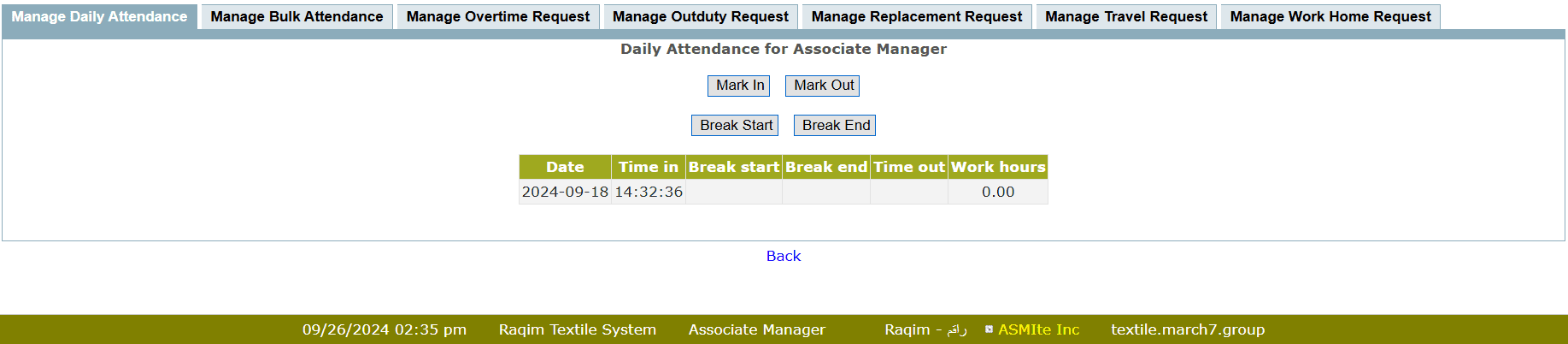
- Click Mark In to mark Time In of Employee Attendance
- Click Break Start and Break End to mark break duration
- Click Mark Out to mark Time Out of Employee Attendance
Manage Bulk Attendance

- Set the Date range of bulk attendance
- Select the Employees for bulk attendance
- Enter the No. of overtime hours against the relevant overtime policy (if bulk attendance is for overtime)
- Select Leave Type against the Employee(s), if bulk attendance is for leave
- Enter the work hours of attendance directly instead of mark in and mark out time
-
In case of Bulk Attendance for Direct Work Hours
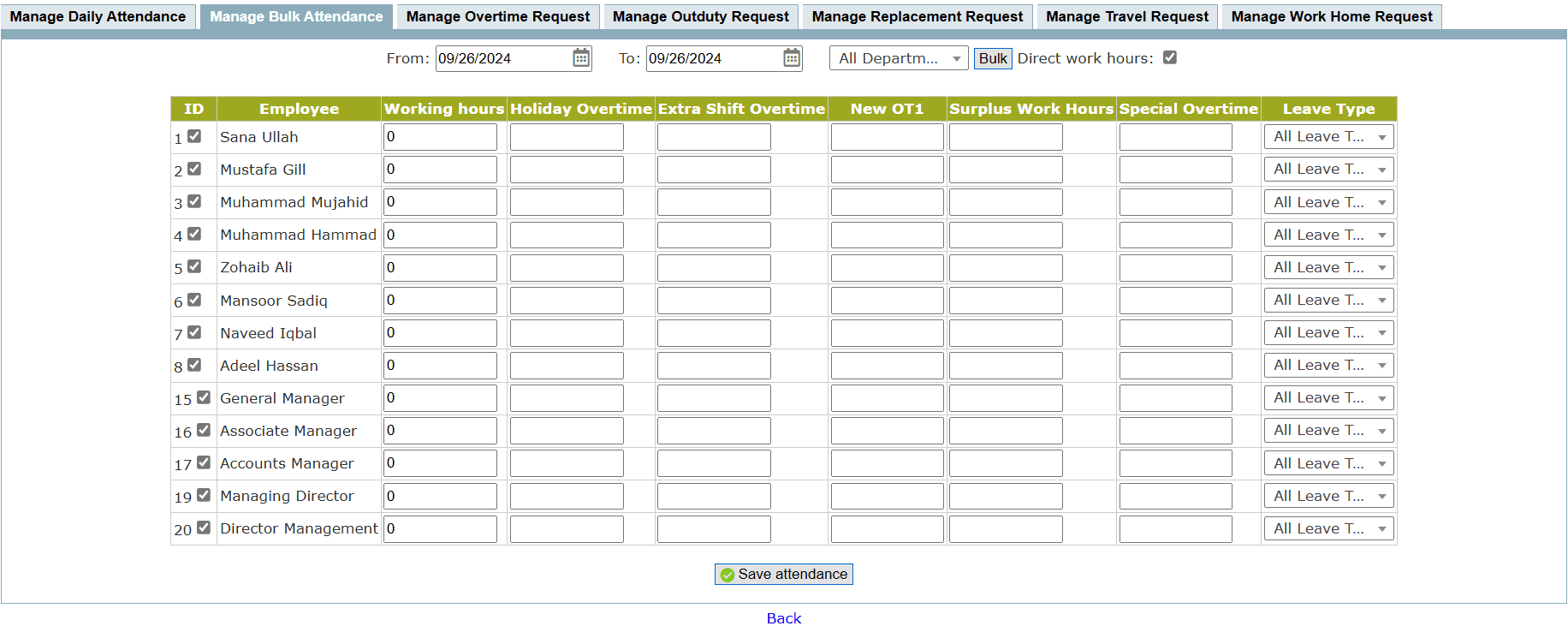
Manage Overtime request
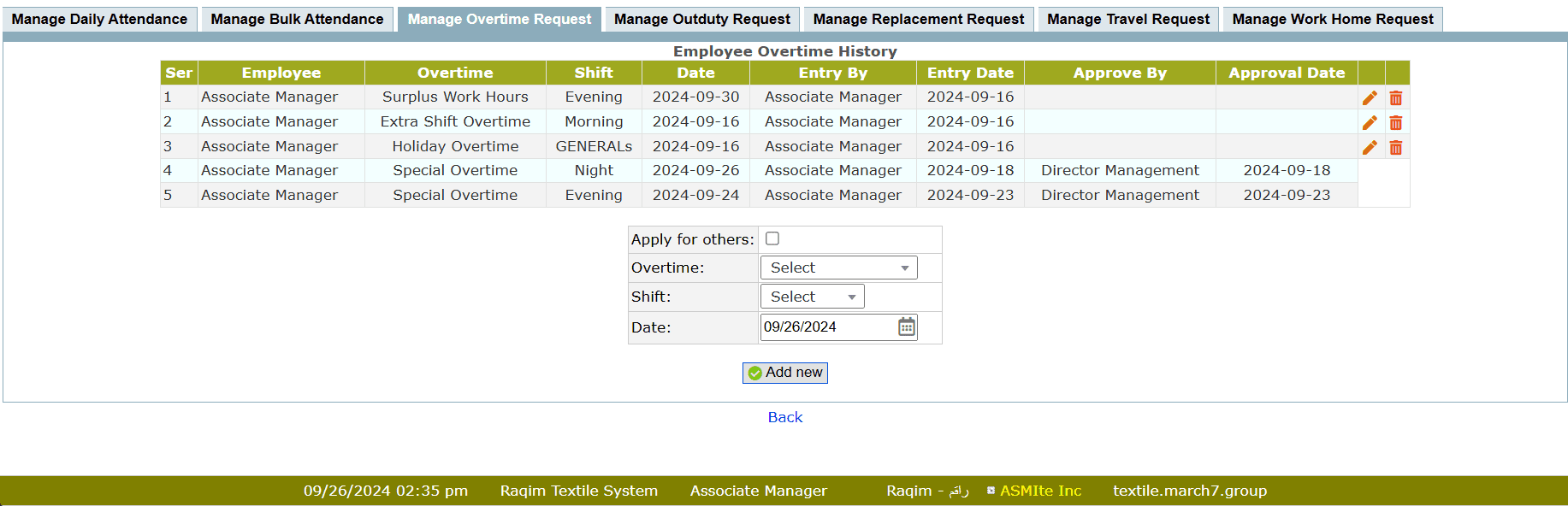
- Select the Overtime policy
- Select the Shift of Overtime
- Set the Date of the Overtime
- Click Add new to submit request
- Select the Department of the employee from the drop-down list
- Select the Employee from the drop-down list
-
In case if to apply for others
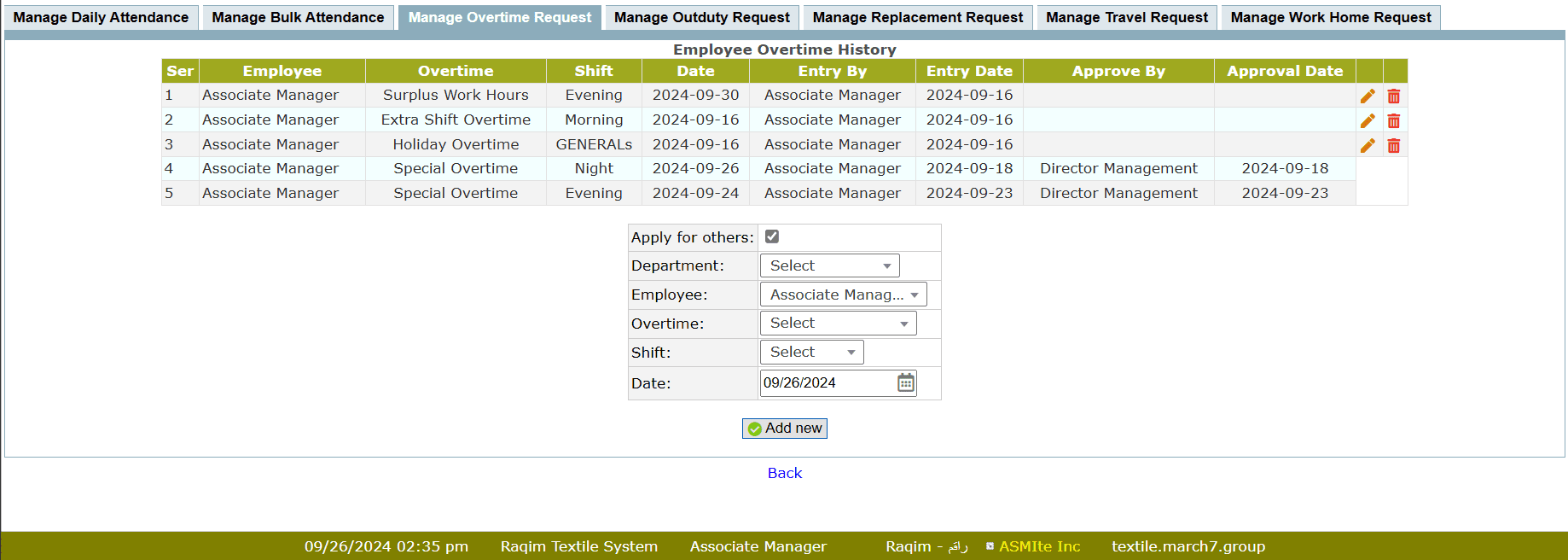
Manage Outduty Request
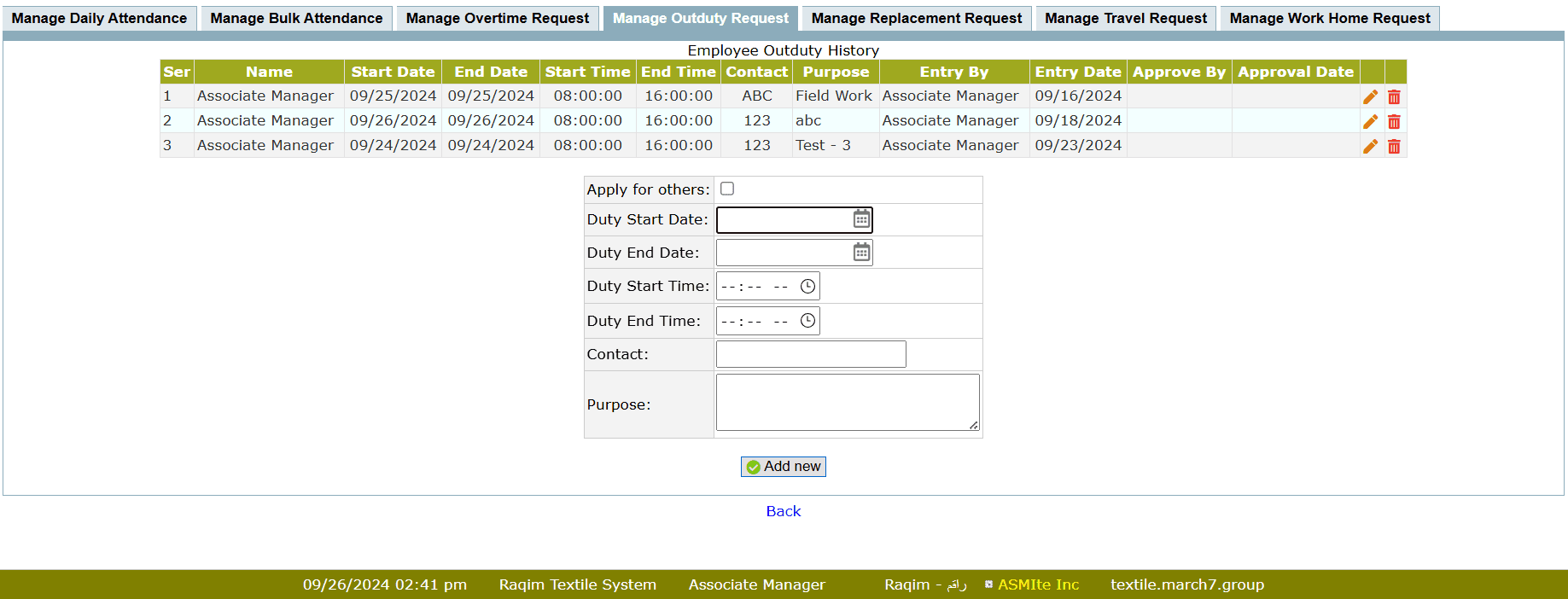
- Set the Outduty Dates
- Set the Outduty timings
- Click Add new to submit request
- Select the Department of the employee from the drop-down list
- Select the Employee from the drop-down list
-
In case if to apply for others
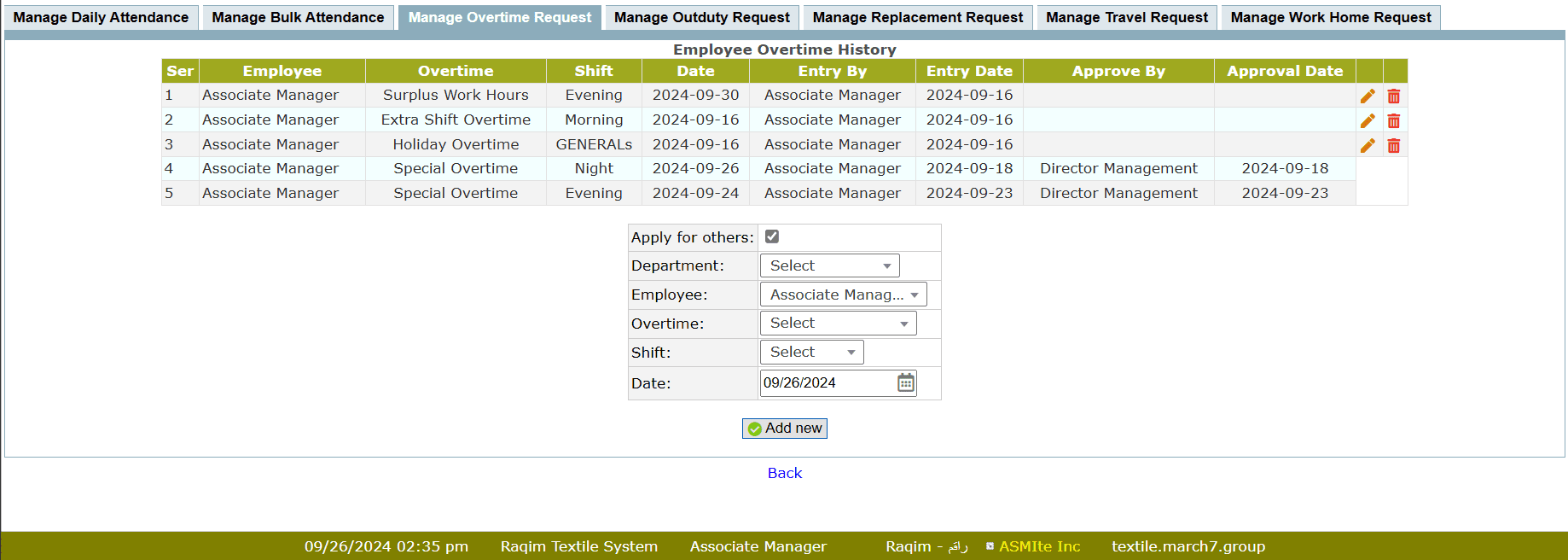
Manage Replacement Request
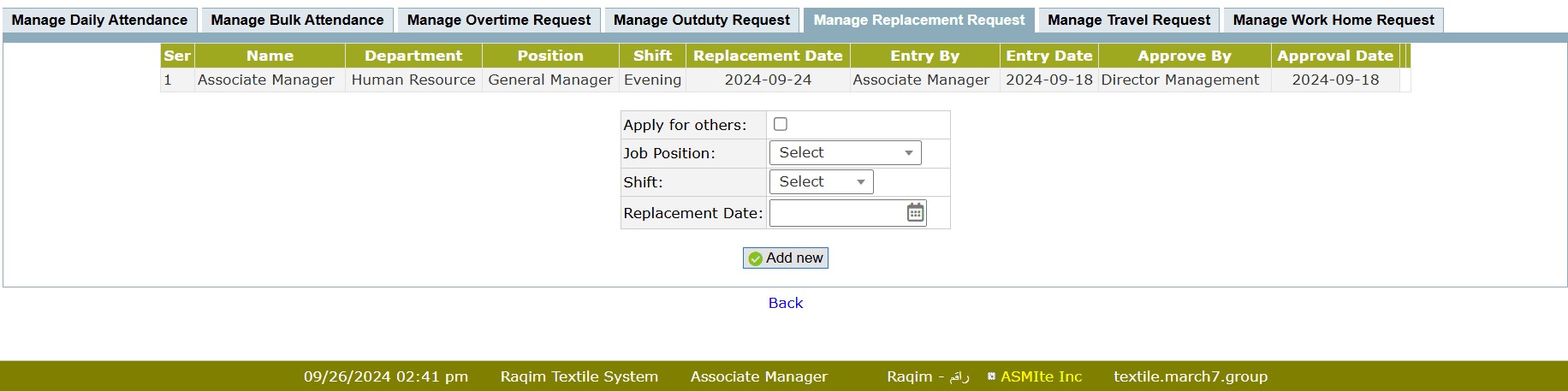
- Select the Job Position from the drop-down list
- Select the Shift of replacement
- Set the Replace Date
- Click Add new to submit request
- Select the Department of the employee from the drop-down list
- Select the Employee from the drop-down list
-
In case if to apply for others
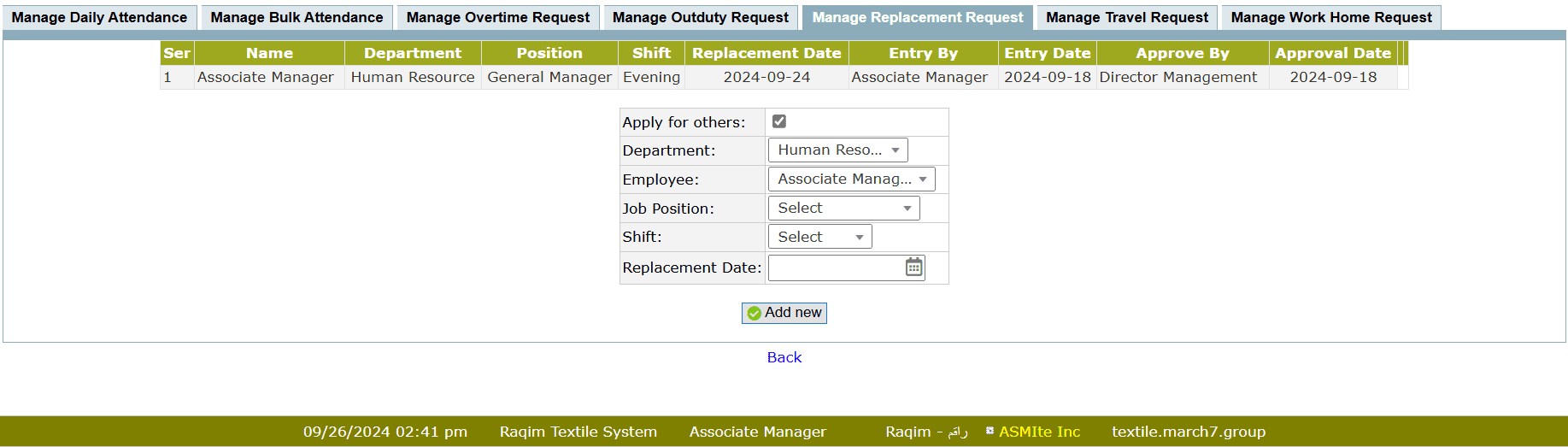
Manage Travel Request
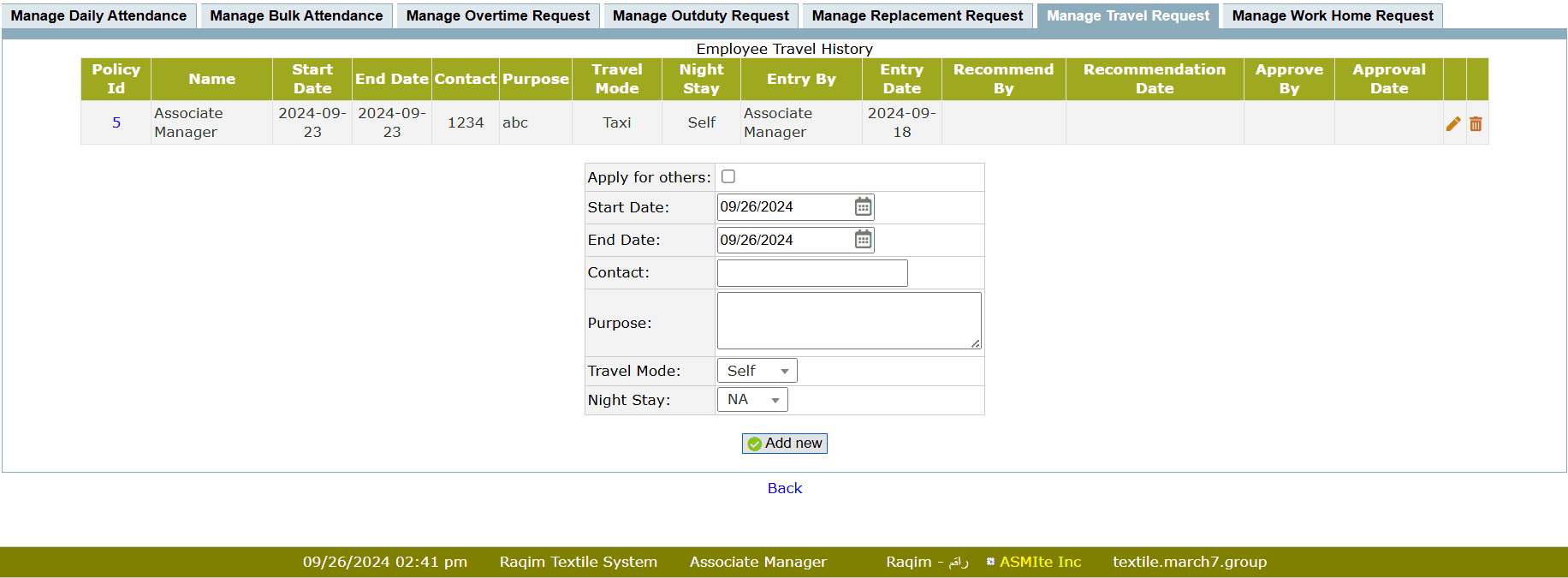
- Set the Dates of Travel
- Enter the Contact
- Enter the Purpose of travel
- Select the Travel Mode from the drop-down list
- Select the Night Stay type from the drop-down list
- Click on the Add new button to submit request
- Select the Department of the employee from the drop-down list
- Select the Employee from the drop-down list
-
In case if to apply for others
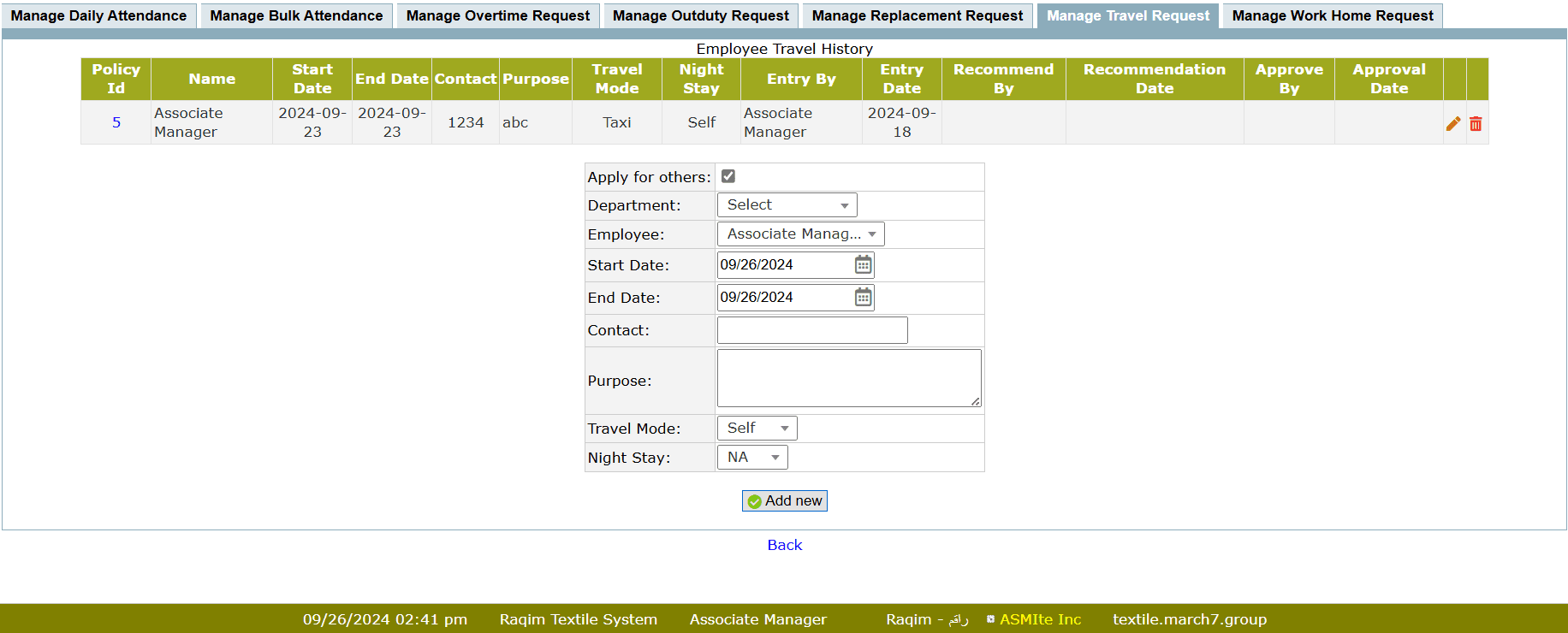
Manage Work Home Request
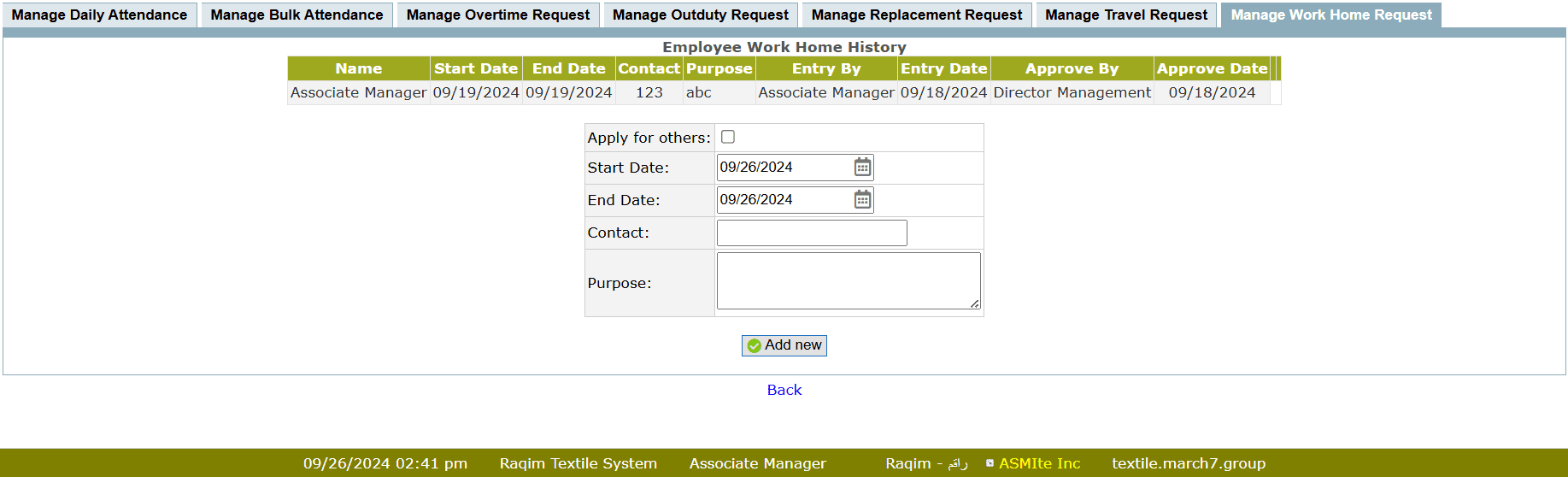
- Set the Dates of Request
- Enter the Contact
- Enter the Purpose of Work Home Request
- Click on the Add new button to submit request
- Select the Department of the employee from the drop-down list
- Select the Employee from the drop-down list
-
In case if to apply for others
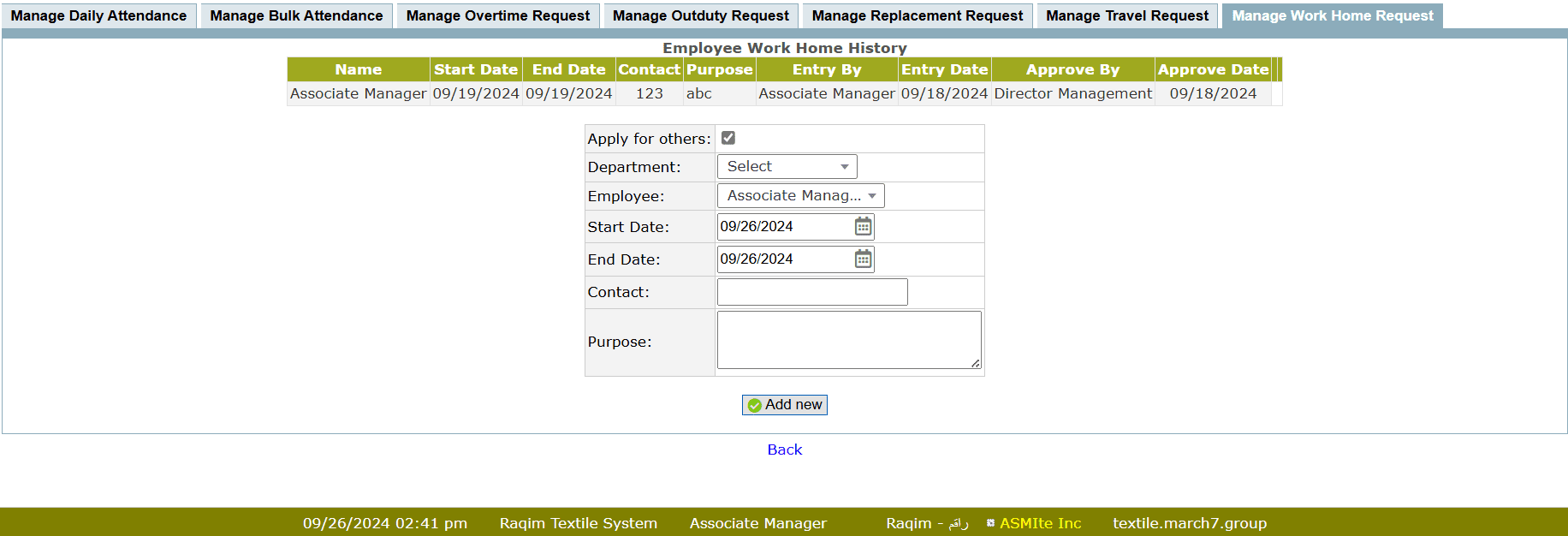
Tips and Tricks
Replacement
Case#1Suppose, if one of the employees is on leave and the Workload require an employee on his Job Position, the problem can be solved by appointing an employee on his replacement by following these steps;
- Select the relevant Department
- Select the employee to appoint as a replacement
- Select the Job Position of replacement
- Select the Shift of replacement
- Enter the required Date of replacement
- Now, submit the replacement request
- After submission of replacement request, the request require final replacement approval through Attendance Inquiry
Outduty
Case#2Suppose, one of the employees has a field duty or outdoor task, then he will need mark remote attendance and will require permission for Outduty, this process requires following steps;
- Select the relevant Department of the employee
- Select the Employee
- Set the Outduty Dates
- Set the Outduty Timings
- Now, submit the replacement request
- After submission of Outduty request, the request require final outduty approval through Attendance Inquiry