Journal Entry
Purpose
Enter general purpose bookings to your accounts.
Procedure
GL Posting
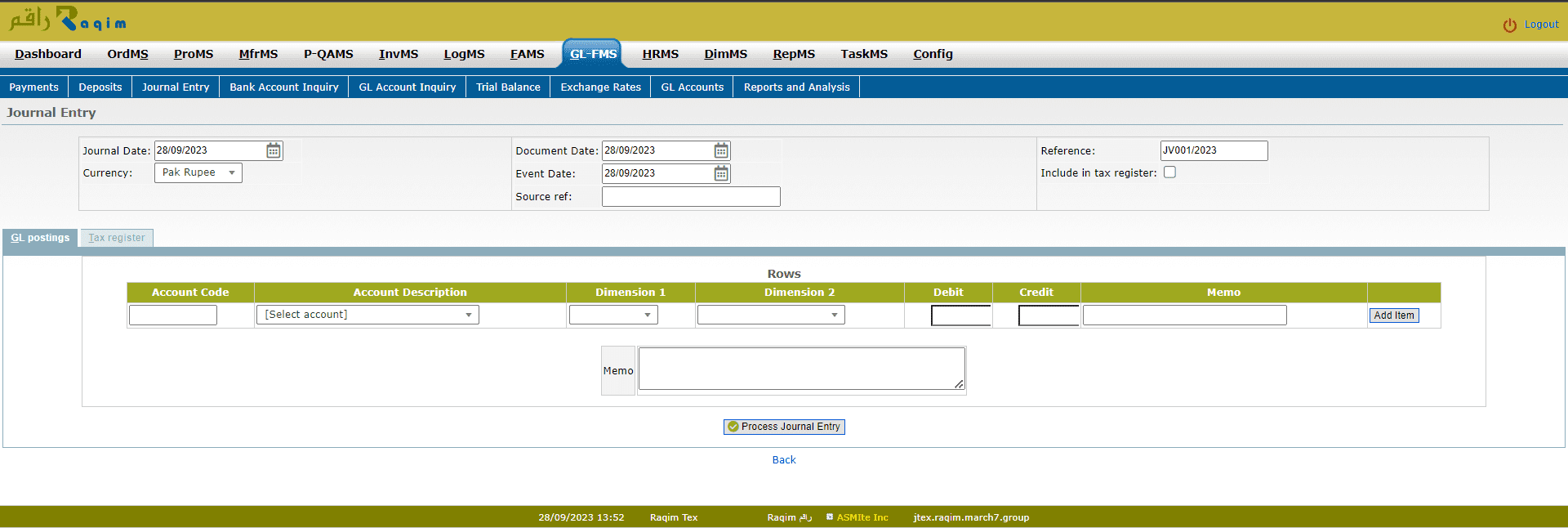
- Select date (Journal Date means the date when the entry takes effect, Document Date means the date when the document/receipt has been generated, Event Date means the date when an according event takes/took place effectively; Event Date and Journal Date often are the same).
- Check reference number; if you need to change it just enter another one
- Go to Account Code column and specify account code you want or go to Account Description field and select account from drop-down list
- Select the Dimension of the item for which the Journal entry is made
- Select Dimension 2 from the drop-down list
- Enter an amount to Debit or Credit
- Click Add Item
- Click Process Journal Entry to enter the document in the journal
Tips and Tricks
- If you don't see an account on the list, add it to the Chart of Accounts; an account can be added in another browser window while editing a document; page refresh may be required in order to see the new account on the list
- The reference number is incremented automatically; if different reference number is entered manually in the field, it is not updated in Forms Setup
- Documents entered in this screen are called Journal Entry in the whole system
- Inquire journal entries in Journal Inquiry
- Journal entries can be modified in GL-FMS -> Journal Inquiry unless the fiscal year is closed
- Journal entries can be voided in Config -> Void a Transaction