Item Categories
Purpose
To Add / Edit / Delete Item Categories
Procedure
Items and Inventory -> Item Categories
Item Categories follow two steps (i.e. Main Category and General Category)
- To add new Item Category;
- You have to create a new Main Category (if needed), Main Category Code is alloted automatically, however, you have to enter the Main Category Name, and comments section contains the additional information of the Item Category
- To add new General Category;
- Enter the Main Category to which it belongs
- Enter the Name of the General Category
- Define the Main Type of the item from the drop-down list
- Select the Item Tax type
- Define the Units of Measure of the Item
- Check the Exclude from Sales box if the item is to be excluded from Sales
- Check the Exclude from Purchases box if the item is to be excluded from Purchase
- Select the Sales Account of the Item
- Select the Inventory Account of the Item
- Select the C.O.G.S. Account of the Item
- Select the Inventory Adjustments Account of the Item
- Select the type of the item (whether Raw Material, Semi Finished, Wastage etc) in the Dimension 1
- Select the Collection type of the item in the Dimension 2
- Click Add new button to enter the item category
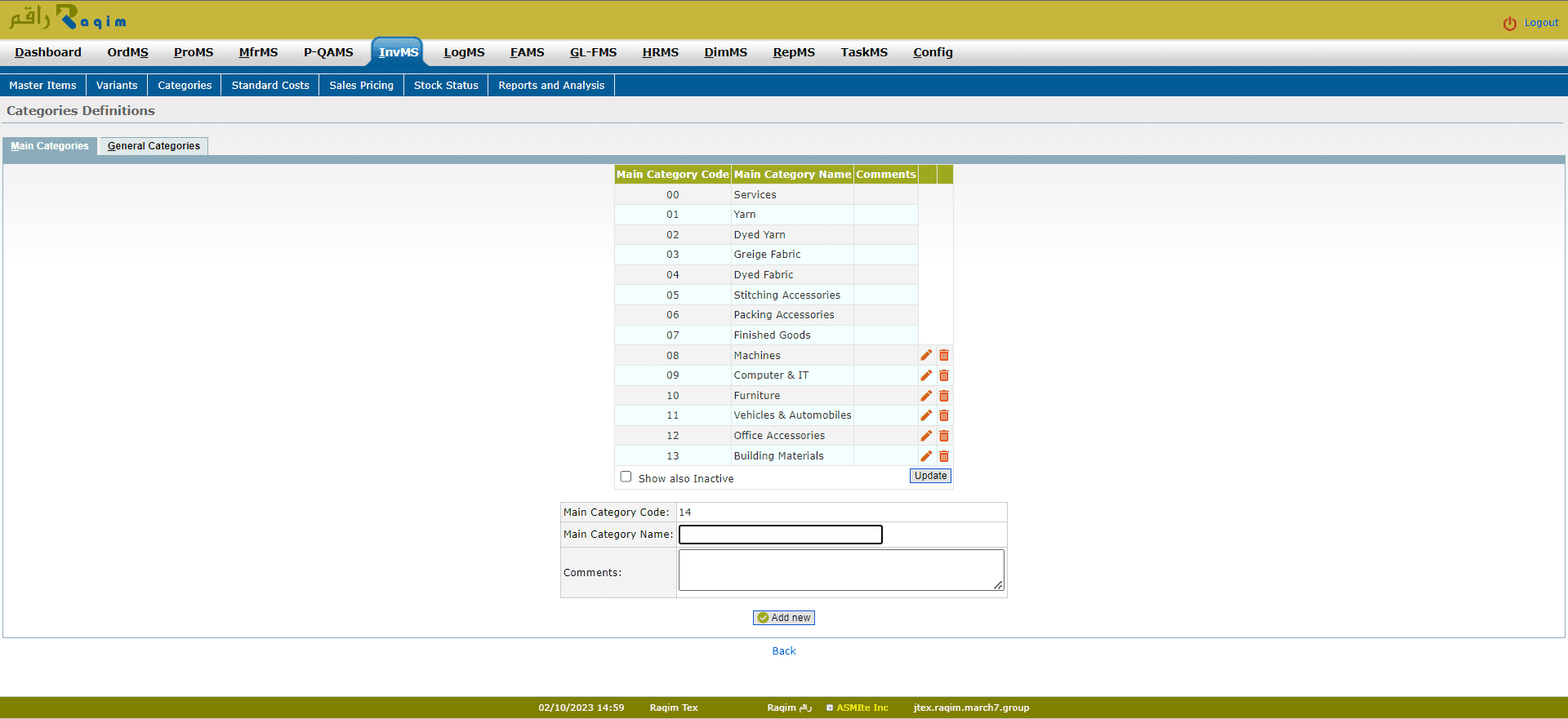
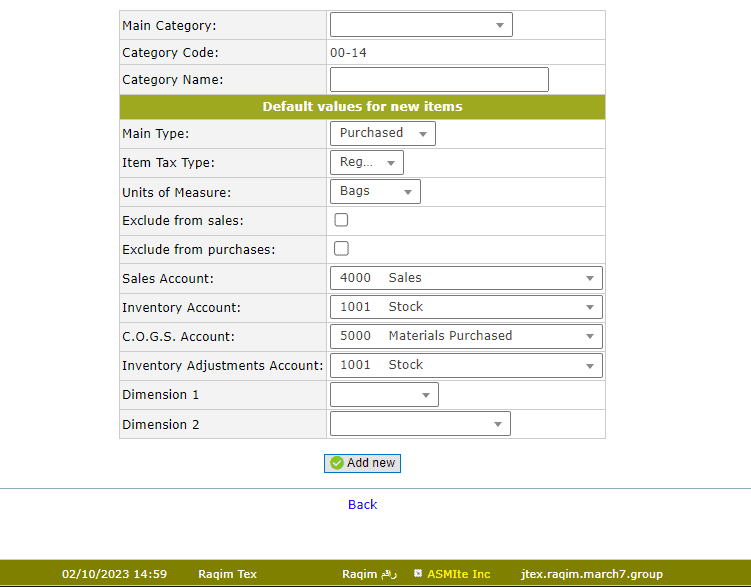
Tips and Tricks
Item Categories help you group the items you buy and sell. You can define your own Item Categories, nominating default ledger accounts, tax type and units of measure. Item Types are fixed and can be one of Manufactured, Purchased or Service. Manufactured and Purchased are Stock Items, meaning you can use Manufacturing and inventory control functionality for the item. Service items are not subject to manufacturing or inventory control.
If you want to create a manufactured Item you would have to set it to Manufactured. Then you can populate the Manufactured Item in Bill of Material.